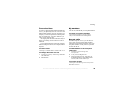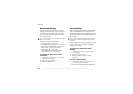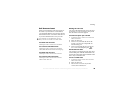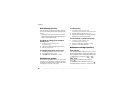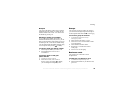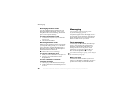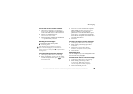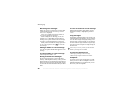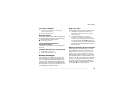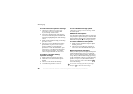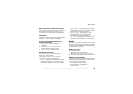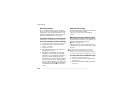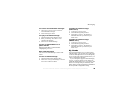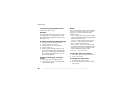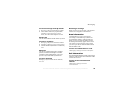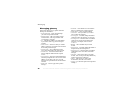This is the Internet version of the user's guide. © Print only for private use.
41
Messaging
To create a template
1
} Messaging
} Templates
} New template
} Add } Text message
.
2 Write the message
}
OK.
Message options
You can set a default value for the message options
or choose the settings each time you send a message.
For details about the message options
%
48 Messaging glossary
.
To set a message option for
a specific message
} Messaging
} Settings }
Text message
and select
an option.
To check the status of a sent message
1
} Messaging
} Sent items
.
2
Select a text message
}
View.
Picture messages
Picture messages can contain text, pictures, video
clips, camera pictures, and sound recordings and
are sent via MMS (Multimedia Messaging Service).
You must have a subscription that supports MMS.
Picture messages can be sent to a mobile phone and
an email account. You can send your business card
as an attachment in a picture message.
Before you start
Before sending a picture message, m
ake sure that:
1 The number to your service centre is set
} Messaging
} Settings }
Picture message
} Message server
.
2 You have entered the correct settings
} Messaging
} Settings
} Picture message
} Internet profile
.
Select a profile or
New profile
.
To create an Internet profile
%
60 Setting up
Internet and email
. You can also download all
the settings you need automatically from your
network operator.
Writing and sending picture messages
When composing a picture message, you select
from different items to format your message. The
different items are:
Picture
, Text, Sound
, Video,
Camera picture
, Video clip
and Sound recording.
Before sending a picture message, you can select
from different options to adjust and enhance your
message. You can, for example, preview the entire
message or a single page in the message, change
the timing for items in the message and add or
replace items to be sent in the message. For details
about options
%
48 Messaging glossary
.