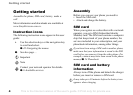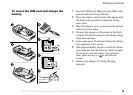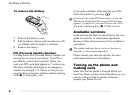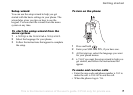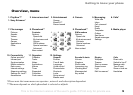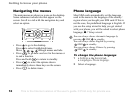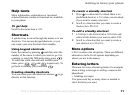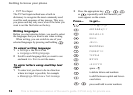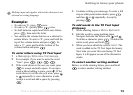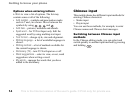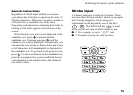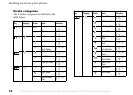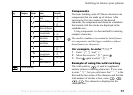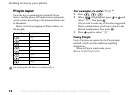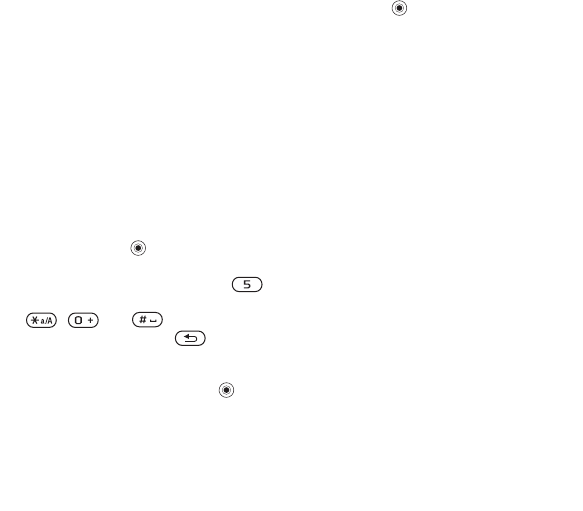
This is the Internet version of the user's guide. © Print only for private use.
Contents 1
Contents
Getting to know your phone 4
Key functions, quick keys, entering letters and characters.
Personalizing your phone 22
Download settings or choose from the phone.
Calling 31
Use the Phonebook, voice control, call options.
Messaging 51
Multimedia messaging, chat and e-mail.
Camera 60
Use the camera.
Setting up WAP and e-mail 63
All you need to know about setting up WAP and e-mail.
Using WAP 71
WAP browser, bookmarks.
Transferring and exchanging information 74
Bluetooth wireless technology, synchronization.
More features 79
Calendar, alarm clock, stopwatch, timer, games.
Security 87
SIM card lock, phone lock.
Troubleshooting 89
Why doesn’t the phone work the way I want?
Additional information 91
Safe and efficient use, warranty, declaration of conformity.
Icons 98
What do the icons mean?
Index 105
Sony Ericsson T618
11
Getting to know your phone
Help texts
More information, explanations or tips about
selected features, menus or functions are available
in your phone.
To get help
Scroll to the menu item } Info.
Shortcuts
A quicker way to move through the menus is to use
shortcuts. You can use keypad shortcuts, or you
can create your own shortcuts from standby.
Using keypad shortcuts
Enter the menus by pressing and then enter the
number of the menu to which you want to go. For
example, to reach the fifth menu item, press .
To reach the tenth, eleventh and twelfth menu
items, press , and respectively. To
get back to standby, press and hold .
Creating standby shortcuts
You can create your own shortcuts and use to go
directly to that function.
To create a standby shortcut
1 Press in a direction for which there is no
predefined shortcut. } Yes when you are asked
if you want to create a shortcut.
2 Scroll to a function that you want to create a
shortcut to
} Shortcut.
To edit a standby shortcut
1 } Settings } the General tab } Shortcuts and
select which shortcut you want to edit } Edit.
2 Scroll to a function that you want to create a
new shortcut to
} Shortcut.
More options
} More to enter a list of options. There are different
alternatives in the list of options depending on
where you are in the menus.
Entering letters
There are two ways of entering letters, for example,
when writing a message or writing a name in the
phonebook:
• Multitap text input
You press each key as many times as needed to
show the letter you want.