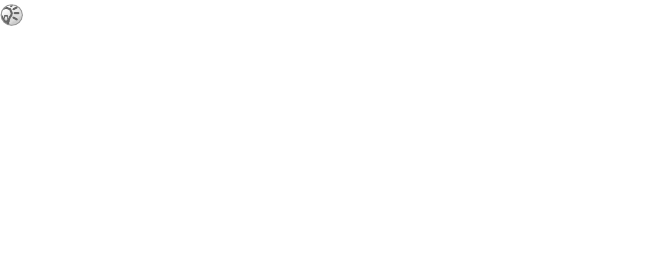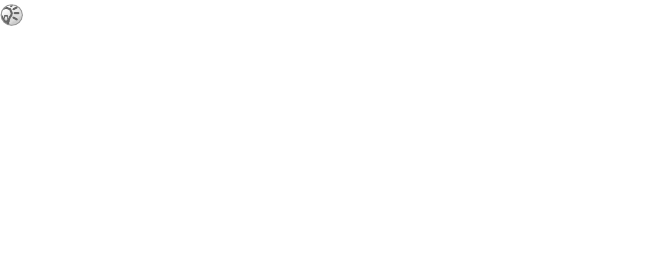
This is the Internet version of the user's guide. © Print only for private use.
Contents 1
Contents
Getting to know your phone 4
Key functions, quick keys, entering letters and characters.
Personalizing your phone 22
Download settings or choose from the phone.
Calling 31
Use the Phonebook, voice control, call options.
Messaging 51
Multimedia messaging, chat and e-mail.
Camera 60
Use the camera.
Setting up WAP and e-mail 63
All you need to know about setting up WAP and e-mail.
Using WAP 71
WAP browser, bookmarks.
Transferring and exchanging information 74
Bluetooth wireless technology, synchronization.
More features 79
Calendar, alarm clock, stopwatch, timer, games.
Security 87
SIM card lock, phone lock.
Troubleshooting 89
Why doesn’t the phone work the way I want?
Additional information 91
Safe and efficient use, warranty, declaration of conformity.
Icons 98
What do the icons mean?
Index 105
Sony Ericsson T618
67
Connectivity
To select an Internet profile
} Connectivity } Internet settings } Internet profiles
and select the profile you want to use.
To start browsing
Scroll to your online service or operator menu, and
select a service.
To stop browsing
} More } Exit browser.
Options when browsing
} More to view different browsing options. The
options may vary depending on which site you are
visiting.
The options menu always contains the following:
• Exit browser – disconnect and go to standby.
• Go to the homepage set for the current Internet
profile, for example,
Sony Ericsson.
• Bookmarks – add the site you are currently
browsing to your list of bookmarks, or view the
list of bookmarks.
• Enter address – enter the Web page address of a
site you want to visit. } New address to enter a
new Web page address or select one of the 10
addresses latest entered. When you enter a Web
page address, the normal http:// prefix is not
needed
• History – list of previously visited sites.
• Refresh page – refresh the contents of the Web
page.
• Save picture – save a picture from the site.
• Send link – send a link to the current site to
another phone.
• Status – display current status information, for
example, profile, access type, connection time,
data rate, security, address.
• Make a call/End call – if your subscription
supports it, you can make a call while browsing
the Internet by selecting
Make a call. } End call to
end the call and continue browsing.
Using bookmarks
You use bookmarks in your mobile phone just as
you do with a PC Internet browser. You can create
and edit bookmarks.
If you select an email address when browsing a Web
site, you can send a text message to that address.