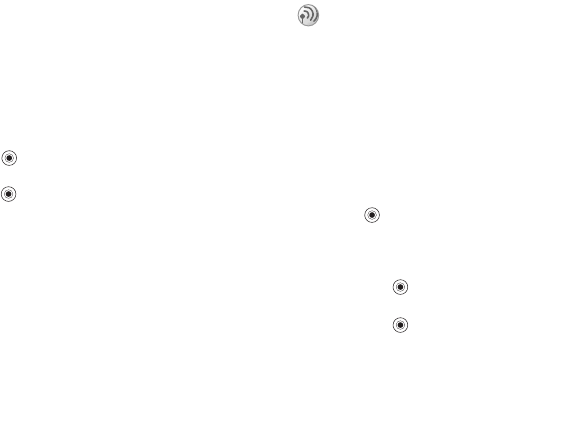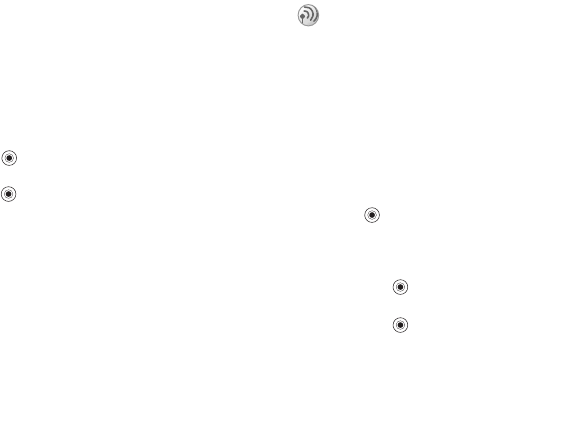
This is the Internet version of the user's guide. © Print only for private use.
Contents 1
Contents
Getting to know your phone 4
Key functions, quick keys, entering letters and characters.
Personalizing your phone 22
Download settings or choose from the phone.
Calling 31
Use the Phonebook, voice control, call options.
Messaging 51
Multimedia messaging, chat and e-mail.
Camera 60
Use the camera.
Setting up WAP and e-mail 63
All you need to know about setting up WAP and e-mail.
Using WAP 71
WAP browser, bookmarks.
Transferring and exchanging information 74
Bluetooth wireless technology, synchronization.
More features 79
Calendar, alarm clock, stopwatch, timer, games.
Security 87
SIM card lock, phone lock.
Troubleshooting 89
Why doesn’t the phone work the way I want?
Additional information 91
Safe and efficient use, warranty, declaration of conformity.
Icons 98
What do the icons mean?
Index 105
Sony Ericsson T618
35
Calling
Receiving a second call
When you receive a second call, you can do the
following:
• } Answer to answer the second call and put the
ongoing call on hold.
• } Busy to reject the second call and continue the
ongoing call.
• } Replace active call to answer the second call
and to end the ongoing call.
Handling two calls
When you have one ongoing call and one call on
hold, you can do the following:
• } Switch to switch between the two calls.
•Press } Join calls to join the two calls into a
conference call.
•Press } Transfer call, to connect the two calls.
You are disconnected from both calls.
• } End call to end the ongoing call, then press Yes
to retrieve the held call.
• } End call twice to end both calls.
• You cannot answer a third call without ending
one of the first two calls or joining them into a
conference call.
Conference calls
In a conference call, you can have a joint
conversation with up to five other people. You can
also put a conference call on hold and make
another call.
Creating a conference call
To create a conference call, you must first have one
ongoing call and one call on hold. In a conference
call you can have a private conversation with one
of the participants or release a participant.
To join the two calls into a
conference call
Press } Join calls.
To add a new participant
1 } Hold to put the joined calls on hold.
2 Press } Add call and call the next person
you want to include in the conference call.
3 Press } Join calls.
4 Repeat steps 1-3 to include more participants.
There may be additional charges for multiple-party
calls. Contact your service provider for more
information.