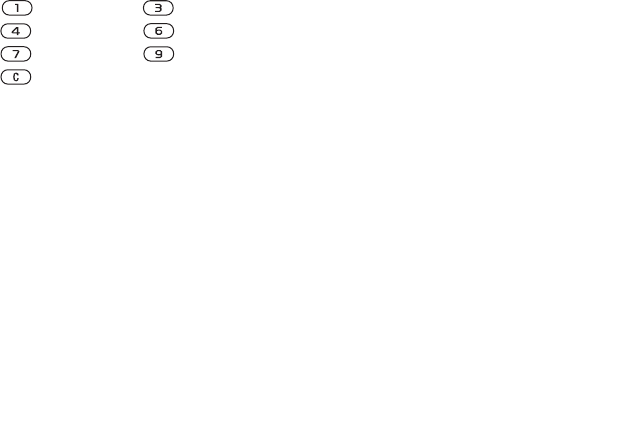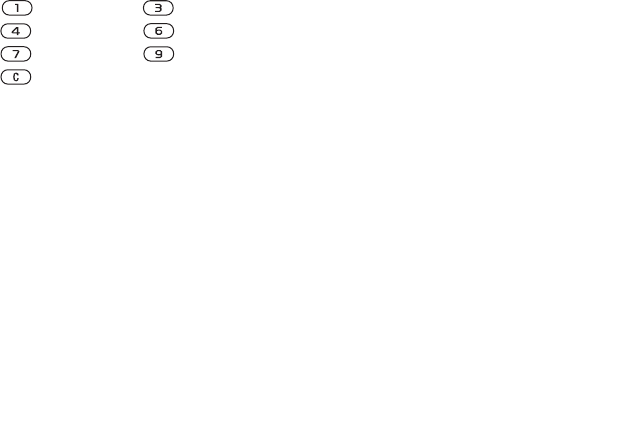
This is the Internet version of the user's guide. © Print only for private use.
Contents 1
Contents
Getting to know your phone 4
Key functions, quick keys, entering letters and characters.
Personalizing your phone 22
Download settings or choose from the phone.
Calling 31
Use the Phonebook, voice control, call options.
Messaging 51
Multimedia messaging, chat and e-mail.
Camera 60
Use the camera.
Setting up WAP and e-mail 63
All you need to know about setting up WAP and e-mail.
Using WAP 71
WAP browser, bookmarks.
Transferring and exchanging information 74
Bluetooth wireless technology, synchronization.
More features 79
Calendar, alarm clock, stopwatch, timer, games.
Security 87
SIM card lock, phone lock.
Troubleshooting 89
Why doesn’t the phone work the way I want?
Additional information 91
Safe and efficient use, warranty, declaration of conformity.
Icons 98
What do the icons mean?
Index 105
Sony Ericsson T618
74
More features
Navigating in your calendar
Use the navigation key to move between days or
weeks. In the monthly and weekly views, you can
also use the keypad as follows
.
Calendar settings
} Organizer } Calendar } More and select an
option.
• View week – select, add, edit or delete
appointments.
• New appointment – add a new appointment.
• Change date– change the date of your calendar.
• Advanced – for options to find, delete all, set
reminders or select a start day for the week.
Find an appointment
You can search for appointments that contain a
specific text.
To search for appointments
1 } Organizer } Calendar } More
} Advanced } Find.
2 Enter the text you want to search for } OK.
Appointments that match your search are
shown.
} View to view your appointments
or } More for options to reschedule, edit, send,
copy or delete.
Exchanging appointments
You can send and receive appointments using the
infrared port or picture messaging.
To send an appointment
In the list of appointments for a certain day, select
the item you want to send } More } Send and select
a transfer method.
Receiving an appointment
When Add appointment? is displayed } Yes to save
the appointment.
Back a week Next week
Back a month Next month
Back a year Next year
Today’s date