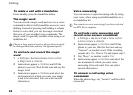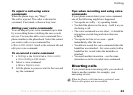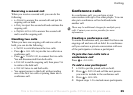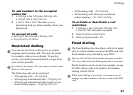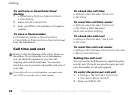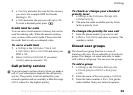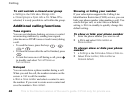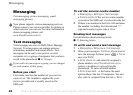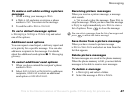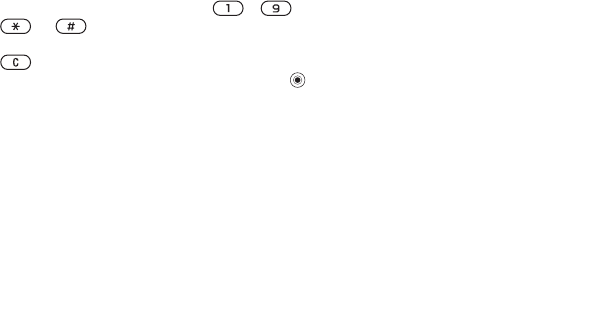
This is the Internet version of the user's guide. © Print only for private use.
Contents 1
Contents
Getting to know your phone 4
Key functions, quick keys, entering letters and characters.
Personalizing your phone 22
Download settings or choose from the phone.
Calling 31
Use the Phonebook, voice control, call options.
Messaging 51
Multimedia messaging, chat and e-mail.
Camera 60
Use the camera.
Setting up WAP and e-mail 63
All you need to know about setting up WAP and e-mail.
Using WAP 71
WAP browser, bookmarks.
Transferring and exchanging information 74
Bluetooth wireless technology, synchronization.
More features 79
Calendar, alarm clock, stopwatch, timer, games.
Security 87
SIM card lock, phone lock.
Troubleshooting 89
Why doesn’t the phone work the way I want?
Additional information 91
Safe and efficient use, warranty, declaration of conformity.
Icons 98
What do the icons mean?
Index 105
Sony Ericsson T618
40
Calling
To call outside a closed user group
} Settings } the Calls tab } Manage calls
} Closed groups } Open calls } On. When Off is
selected, it is only possible to call within the group.
Additional calling functions
Tone signals
You can use telephone banking services or control
an answering machine by sending tone signals
(also known as DTMF tones or touch tones) during
a call.
• To send the tones, press the keys - ,
or .
• To clear the screen after the call is finished, press
.
• To turn the tones on or off during a call, press
in standby and select Turn off tones or
Turn on tones.
Notepad
You can note down a phone number during a call.
When you end the call, the number remains on the
screen. } Call to call the number.
} More } Save number and select a contact to save
the number. If you want to create a new contact and
save the number } New contact.
Showing or hiding your number
If your subscription supports the Calling Line
Identification Restriction (CLIR) service, you can
hide your phone number when making a call. You
can do this per call, or select this as a default
setting. } More in standby to quickly change this
default setting.
To show or hide your phone number
1 Enter the phone number you want to call.
2 } More and select Hide number or
Show number.
To always show or hide your phone
number
1 } Settings } the Calls tab } Show or hide no..
2 Select Show number, Hide number or
Network default.