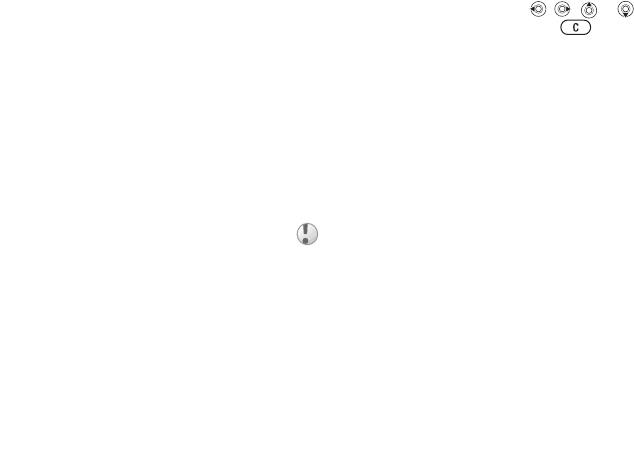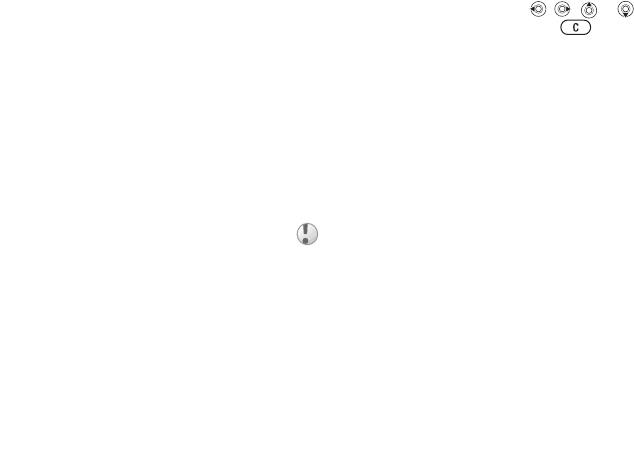
This is the Internet version of the user's guide. © Print only for private use.
Contents 1
Contents
Getting to know your phone 4
Key functions, quick keys, entering letters and characters.
Personalizing your phone 22
Download settings or choose from the phone.
Calling 31
Use the Phonebook, voice control, call options.
Messaging 51
Multimedia messaging, chat and e-mail.
Camera 60
Use the camera.
Setting up WAP and e-mail 63
All you need to know about setting up WAP and e-mail.
Using WAP 71
WAP browser, bookmarks.
Transferring and exchanging information 74
Bluetooth wireless technology, synchronization.
More features 79
Calendar, alarm clock, stopwatch, timer, games.
Security 87
SIM card lock, phone lock.
Troubleshooting 89
Why doesn’t the phone work the way I want?
Additional information 91
Safe and efficient use, warranty, declaration of conformity.
Icons 98
What do the icons mean?
Index 105
Sony Ericsson T618
63
Entertainment
To set the vibrating alert
} Settings } the Sounds & alerts tab
} Vibrating alert and select the setting you want.
Sounds and alerts options
From Settings } the Sounds & alerts tab, you can
set:
• Message alert – select how you want to be
notified of an incoming message.
• Key sound – select what sound you want the
keys to make when you press them.
Composing
You can compose and edit melodies to use as
ringtones using the MusicDJ
™
. A melody consists
of four tracks – Drums, Basses, Chords and
Accents. A track contains a number of music
blocks. The blocks consist of pre-arranged sounds
with different characteristics. The blocks are
grouped into Intro, Verse, Chorus, and Break. You
compose a melody by adding music blocks to the
tracks.
To compose a melody
1 } Entertainment } MusicDJ™.
2 Choose to Insert, Copy and Paste blocks to
compose your melody. Use , , or to
move between the blocks. Press to delete
a block. } More to view more options.
To edit a previously created melody
} File manager } Sounds and select the melody
} More } Use } Edit.
Sending and receiving
You can send and receive melodies in several
ways, for example using the infrared port, email or
text or picture messages.
To send a melody
1 } File manager } Sounds and select a melody.
2 } More } Send and select a transfer method.
You cannot send a polyphonic melody or an MP3 file
in a text message.