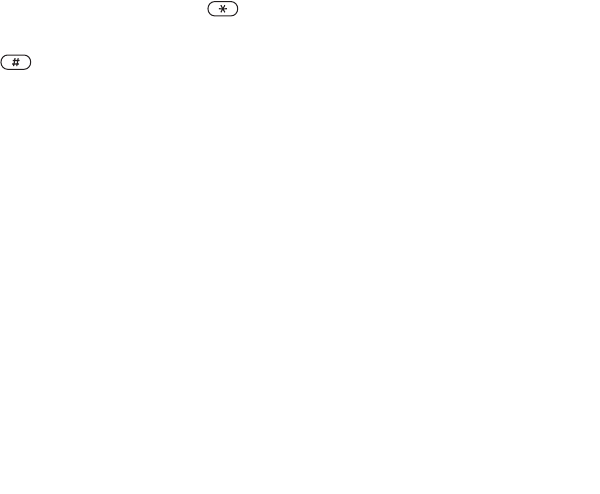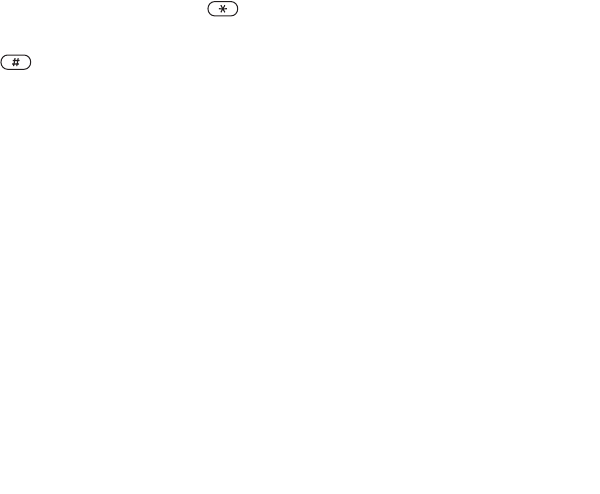
This is the Internet version of the user's guide. © Print only for private use.
Contents 1
Contents
Getting to know your phone 4
Key functions, quick keys, entering letters and characters.
Personalizing your phone 22
Download settings or choose from the phone.
Calling 31
Use the Phonebook, voice control, call options.
Messaging 51
Multimedia messaging, chat and e-mail.
Camera 60
Use the camera.
Setting up WAP and e-mail 63
All you need to know about setting up WAP and e-mail.
Using WAP 71
WAP browser, bookmarks.
Transferring and exchanging information 74
Bluetooth wireless technology, synchronization.
More features 79
Calendar, alarm clock, stopwatch, timer, games.
Security 87
SIM card lock, phone lock.
Troubleshooting 89
Why doesn’t the phone work the way I want?
Additional information 91
Safe and efficient use, warranty, declaration of conformity.
Icons 98
What do the icons mean?
Index 105
Sony Ericsson T618
19
Getting to know your phone
Input punctuation, symbols and
smilies
Under any Chinese input mode, press ,
to see the table of punctuation marks, symbols and
smilies. Use the navigation key to make a selection.
Press to enter a space into the text.
File manager
Items such as Pictures, Videos, Sounds, Themes,
Games, Applications and Other are saved as files in
folders. All files that the phone cannot recognize
are saved in the Other folder. The phone has several
predefined folders. You can create your own
subfolders in the predefined folders, to which you
can move your saved files.
When handling files, you can select several files
at the same time to delete or move to a folder.
To move a file to a folder
1 } File manager and select a folder.
2 Scroll to a file, for example, a picture that you
want to move
} More } Manage files
} Move to folder.
3 Select the folder you want to move the file to,
or select
New folder and name the folder } OK.
To create a subfolder
1 } File manager and select a folder.
2 } More } Manage files } New folder and enter a
name for the folder.
3 } OK to save the folder.
To select several files
1 } File manager and select a file
} More } Mark several.
2 Scroll and select more files by pressing
Mark or Unmark.
File information
Items that are downloaded, or received using the
infrared port, text or picture messages may be
copyright-protected. If a file is protected, you may
not be able to copy or send that file. You can also
select to view information for the file.