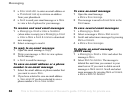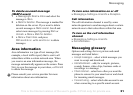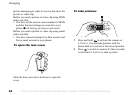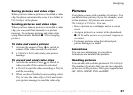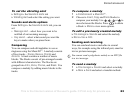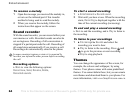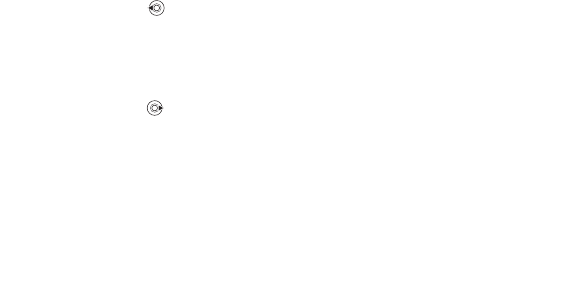
This is the Internet version of the user's guide. © Print only for private use.
Contents 1
Contents
Getting to know your phone 4
Key functions, quick keys, entering letters and characters.
Personalizing your phone 22
Download settings or choose from the phone.
Calling 31
Use the Phonebook, voice control, call options.
Messaging 51
Multimedia messaging, chat and e-mail.
Camera 60
Use the camera.
Setting up WAP and e-mail 63
All you need to know about setting up WAP and e-mail.
Using WAP 71
WAP browser, bookmarks.
Transferring and exchanging information 74
Bluetooth wireless technology, synchronization.
More features 79
Calendar, alarm clock, stopwatch, timer, games.
Security 87
SIM card lock, phone lock.
Troubleshooting 89
Why doesn’t the phone work the way I want?
Additional information 91
Safe and efficient use, warranty, declaration of conformity.
Icons 98
What do the icons mean?
Index 105
Sony Ericsson T618
57
Imaging
Saving pictures and video clips
When you have taken a picture or recorded a video
clip, the phone automatically saves it in a folder in
File manager in the phone.
Sending pictures and video clips
When you have taken a picture or recorded a video
clip, you can send them instantly in a picture
message. To exchange pictures and video clips
using other transfer methods
% 58 Exchanging
pictures.
To take and send a picture
1 Activate the camera. Press to switch to
camera if the video recorder is activated.
2 } Capture } Send and create your picture
message.
To record and send video clips
1 Activate the camera. Press to switch to
video recorder if the camera is activated.
2 } Record to start the video recording, } Stop to
end the recording.
3 When you have finished your recording, select
Play to view the video clip or Send and create
your picture message to send the video clip.
Pictures
Your phone comes with a number of pictures. You
can delete these pictures if you, for example, want
to free memory. All pictures are saved in
File manager } Pictures. You can:
• Have a picture as a wallpaper and as a screen
saver.
• Assign a picture to a contact in the phonebook.
% 26 To add a picture or a personal ringtone to
a contact.
• Exchange pictures using the infrared port,
picture messages or email.
Animations
You can save animations in your phone.
Animations are handled like pictures.
Handling pictures
You can add, edit or delete pictures in File manager.
The number of pictures that you can save depends
on the size of the pictures. File types supported are
GIF, JPEG, WBMP, PNG and BMP.