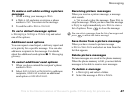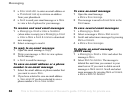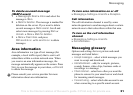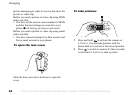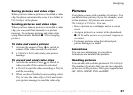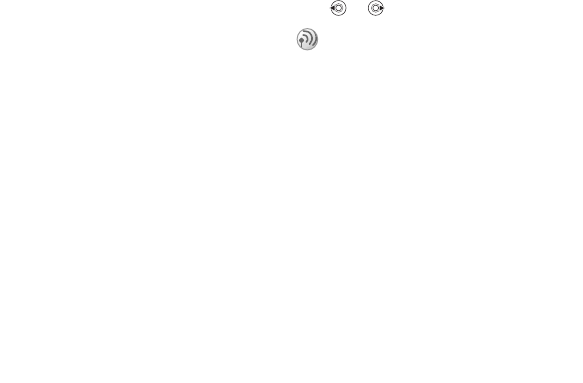
This is the Internet version of the user's guide. © Print only for private use.
Contents 1
Contents
Getting to know your phone 4
Key functions, quick keys, entering letters and characters.
Personalizing your phone 22
Download settings or choose from the phone.
Calling 31
Use the Phonebook, voice control, call options.
Messaging 51
Multimedia messaging, chat and e-mail.
Camera 60
Use the camera.
Setting up WAP and e-mail 63
All you need to know about setting up WAP and e-mail.
Using WAP 71
WAP browser, bookmarks.
Transferring and exchanging information 74
Bluetooth wireless technology, synchronization.
More features 79
Calendar, alarm clock, stopwatch, timer, games.
Security 87
SIM card lock, phone lock.
Troubleshooting 89
Why doesn’t the phone work the way I want?
Additional information 91
Safe and efficient use, warranty, declaration of conformity.
Icons 98
What do the icons mean?
Index 105
Sony Ericsson T618
53
Imaging
• SMS type – the phone supports different types of
messages. Your service provider may offer the
facility of converting a text message into a
format (email or fax, for example) that suits the
equipment that is going to receive the message.
• Sound – add a sound, or replace with an
alternative, from the Sounds folder.
• Delivery report – request a status report to check
if a message has been delivered.
• Subject: – write a title for your message.
• Timing – set how many seconds you want an
item in a message to be displayed.
• Validity period – if your message cannot be
delivered, for example, if the recipient has
turned off the phone, your service centre can
save the message to send it later.
• Video – add a video clip, or replace with
an alternative, from the Videos folder.
Imaging
Camera, video recorder, pictures, screen saver.
Camera and video recorder
Your phone has a digital camera and a digital video
recorder. You can easily switch between the
camera and the video recorder by pressing
or .
You can also use a picture as a screen saver or as
wallpaper, or save it together with a contact in your
phonebook so that the picture appears when that
person calls
% 26 To add a picture or a personal
ringtone to a contact.
Before you start
The phone that you are sending the picture or video
clip to needs to support data transmission and
You can take pictures, record video clips, view
them and send them as email attachments or in
picture messages via MMS (Multimedia
Messaging Service). To do this, you need a
subscription that supports these services. Please
check with your network operator.