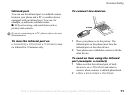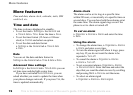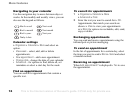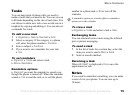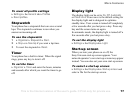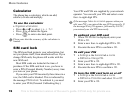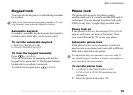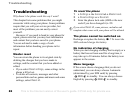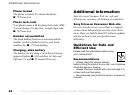This is the Internet version of the user's guide. © Print only for private use.
Contents 1
Contents
Getting to know your phone 4
Key functions, quick keys, entering letters and characters.
Personalizing your phone 22
Download settings or choose from the phone.
Calling 31
Use the Phonebook, voice control, call options.
Messaging 51
Multimedia messaging, chat and e-mail.
Camera 60
Use the camera.
Setting up WAP and e-mail 63
All you need to know about setting up WAP and e-mail.
Using WAP 71
WAP browser, bookmarks.
Transferring and exchanging information 74
Bluetooth wireless technology, synchronization.
More features 79
Calendar, alarm clock, stopwatch, timer, games.
Security 87
SIM card lock, phone lock.
Troubleshooting 89
Why doesn’t the phone work the way I want?
Additional information 91
Safe and efficient use, warranty, declaration of conformity.
Icons 98
What do the icons mean?
Index 105
Sony Ericsson T618
77
More features
To reset all profile settings
} Settings } the General tab } Profiles
} Reset profiles.
Stopwatch
Your phone has a stopwatch that can save several
laps. The stopwatch continues to run when you
answer an incoming call.
To use the stopwatch
1 } Organizer } Stopwatch } Start.
2 } Stop or } New lap if you want a lap time.
3 To reset the stopwatch } Reset.
Timer
Your phone has a built-in timer. When the signal
rings, press any key to turn it off.
To set the timer
} Organizer } Timer and enter the hours, minutes
and seconds after which you want the timer to go
off.
Display light
The display light can be set to On, Off, Automatic
or Power save. Power save is the default setting for
the display light and is designed to optimize
standby time. Your screen is turned off completely
a few seconds after you last press a key. Press any
key and the screen turns on again.
In automatic mode, the display light is turned off a
few seconds after you last press a key.
To set the display light
} Settings } the Display tab } Light.
Start-up screen
When you turn your phone on or off, the
Sony Ericsson start-up screen appears. Your
network operator’s own start-up screen may appear
instead. You can also set your own start-up screen.
To select a start-up screen
} Settings } the Display tab } Start-up screen and
select a file for the start-up screen.