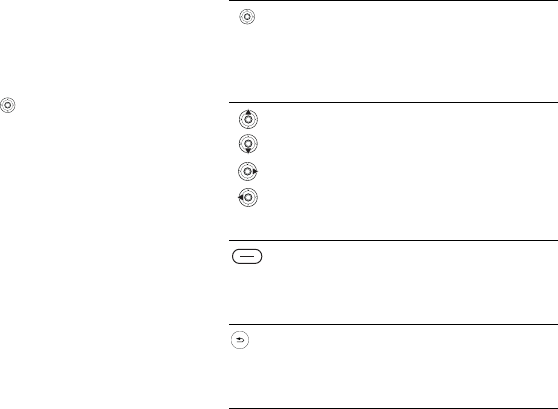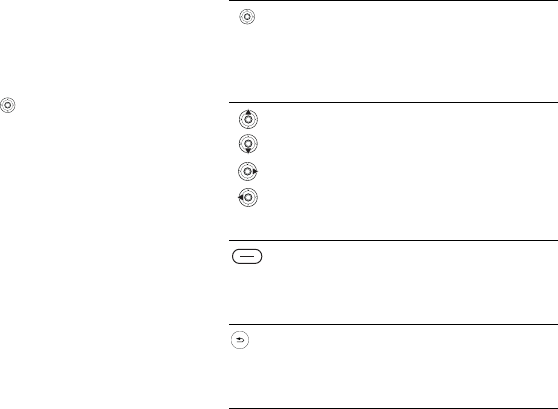
This is the Internet version of the user's guide. © Print only for private use.
11
Getting to know your phone
Keys and navigation
Standby screen and main menu and
status bar
The standby screen is displayed when you are not
calling or using the menus. This is where you can
see, for example, the name of your operator, the
time and the date.
From standby, press or Menu to enter the
main menu, where the menus are shown as icons.
Some submenus include tabs. Scroll to a tab using
the navigation key and select an option.
The status bar at the top of the screen contains
icons, which give information related to the phone
and its activities,
% 100 Icons.
External display
Your phone’s external display shows the service
provider, time, date, signal strength and the battery
charge level.
Relevant status information is shown on the
external display.
Keys and buttons
Press to enter the main menu from
standby.
Press to select highlighted items.
During a call, press to view a list
of options.
Move through menus and tabs.
Press:
• Up - create a new text
message.
• Down - enter Address Book.
• Right - open IM community.
• Left - enter My Stuff.
Selection key.
Press to select the options shown
immediately above these keys on
the screen.
Press to go back one level in the
menus.
Press and hold to return to standby
or end a function.