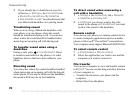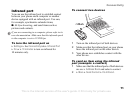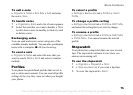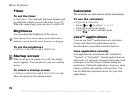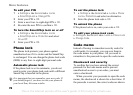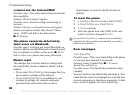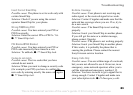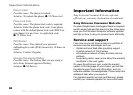This is the Internet version of the user's guide. © Print only for private use.
77
More features
To set permissions for a Java™
application
1 } My Stuff } Applications or } Games.
2 Select an application or a game } More
} Permissions.
3 } Internet Access, Messaging or Multimedia.
4 } Never Ask, Always Ask or Ask Once to set the
permission level you want for the application.
Java application screen size
Some Java applications are designed for a specific
screen size. In some cases, applications may not be
able to start because the phone cannot adapt the
application to the screen. Contact the application
vendor to find out what screen size the application
is designed for, and change the screen settings for
the application in the phone.
To set the screen size for a Java
application
1 } My Stuff } Applications or } Games.
2 Select an application or a game } More
} Screen Size.
3 Select one of the listed options. If you selected
User Defined you can edit the Width: and Height:
values.
SmartChip lock
The SmartChip lock protects your subscription, but
not your phone itself, from unauthorized use.
Most SmartChips are locked at the time of purchase.
If the SmartChip lock is on, you have to enter a PIN
(Personal Identity Number) every time you turn on
your phone.
If you enter your PIN incorrectly three times in a
row, the SmartChip is blocked. This is indicated by
the message PIN Blocked. To unblock it, you need
to enter your PUK (Personal Unblocking Key).
Your PIN and PUK are supplied by your network
operator. You can edit your PIN and select a new
four- to eight-digit PIN.
To unblock your SmartChip
1 When PIN Blocked is displayed, enter your
PUK } OK.
2 Enter a new four- to eight-digit PIN } OK.
3 Re-enter the new PIN to confirm } OK.
If the message Codes do not match appears when you
edit your PIN, you entered the new PIN incorrectly.
If the message Wrong PIN appears, followed by Old
SmartChip:
, you entered your old PIN incorrectly.