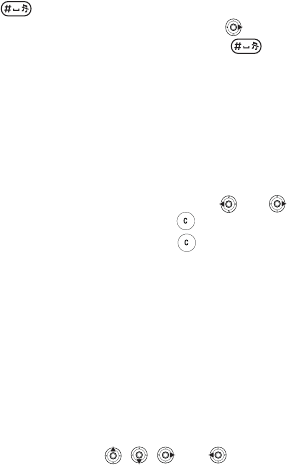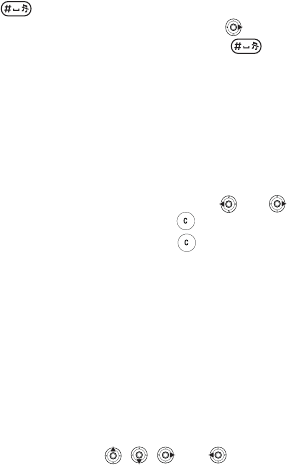
This is the Internet version of the user's guide. © Print only for private use.
15
Getting to know your phone
3 If the word shown is the one you want, press
to accept and add a space. To accept a
word without adding a space, press . Accept
a word and add a space by pressing .
4 Continue writing your message. To enter
a period or other punctuation marks, press
More } Symbols.
To add words to the T9 Text Input
dictionary
1 While entering letters } More } Spell Word.
2 Edit the word by using multitap input.
Navigate between the letters with
and .
To delete a character, press . To delete the
entire word, press and hold .
3 When you have edited the word } Insert. The
word is added to the T9 Text Input dictionary.
Next time you enter this word using T9 Text
Input, it will appear as one of the alternative
words.
Options list
} More to view a list of options. The list may
contain some or all of the following:
• Add Symbol – symbols and punctuation marks
such as ? and, are shown. Move between the
symbols by using
, , and .
• Add Item – pictures, melodies, sounds, etc.
• Spell Word – for T9 Text Input only. Edit the
suggested word by using multitap text input.
• Writing Language – a list of available languages
is shown.
• Dictionary (T9) – turn T9 Text Input dictionary on
or off.
• Word Suggestions – select to view, or not, word
suggestions when writing a word.
• My Words – manage the words that you have
added to the dictionary.
My Stuff
Use My Stuff to handle files (for example, pictures,
video clips and sounds) saved in the phone memory.
Items such as Pictures, Videos, Sounds, Themes,
Web Pages, Games and Applications are saved as
files in folders. All files that the phone cannot
recognize are saved in the Other folder. You can
create your own subfolders in some predefined
folders, to which you can move your saved files.
When handling files, you can select several or
all files in a folder at the same time.