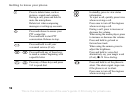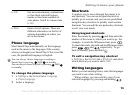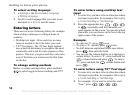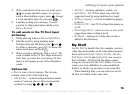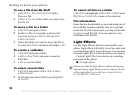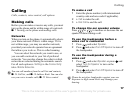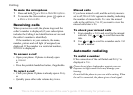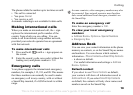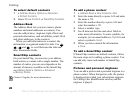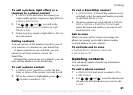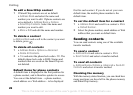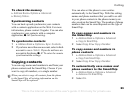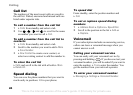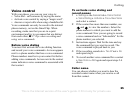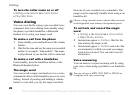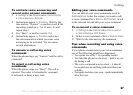This is the Internet version of the user's guide. © Print only for private use.
20
Calling
To select default contacts
1 } Address Book } Options } Advanced
} Default Contacts.
2 Select Phone Contacts or SmartChip Contacts.
Address Book
The Address Book lets you store names, phone
numbers and email addresses as contacts. You
can also add pictures, ringtones, light effects and
personal information, such as birthday, email, Web
and street addresses, to the contacts.
When you add information to a contact, the
information is organized under five tabs. Use
,
, and . to scroll between the tabs and
their information fields.
SmartChip contacts
On your SmartChip, you can save your address
book entries as a name with a single number. The
number of entries you can save depends on the
amount of memory available on the SmartChip,
see Address Book } Options } Advanced
} Memory Status.
To add a phone contact
1 } Address Book } New Contact } Add.
2 Enter the name directly or press Add and enter
the name } OK.
3 Enter the number directly or press Add and
enter the number } OK.
4 Select a number type.
5 Scroll between the tabs and select fields to
enter more information. To enter symbols, for
example, @ in an email address
} Symbols and
select a symbol } Insert.
6 When you have entered the information
} Save.
To add a SmartChip contact
If SmartChip contacts are default contacts, follow
the same steps as for adding a phone contact. You
can add only name and number to SmartChip
contacts.
Pictures and personal ringtones
You can add a picture and a personal ringtone to a
phone contact. When that person calls, the picture
is displayed (provided your subscription supports
the Calling Line Identification service) and the
ringtone is played.
Contact Cingular for more information.