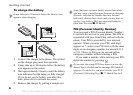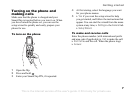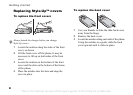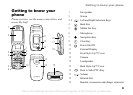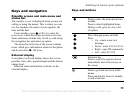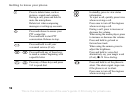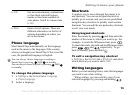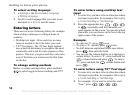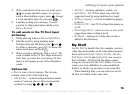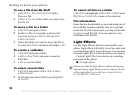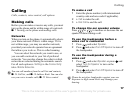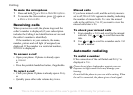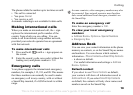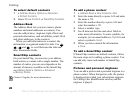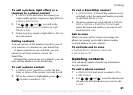This is the Internet version of the user's guide. © Print only for private use.
14
Getting to know your phone
To select writing language
1 } Settings } the General tab } Language
} Writing Language.
2 Scroll to each language that you want to use
and mark it.
} Save to exit the menu.
Entering letters
There are two ways of entering letters, for example,
when writing a message or writing a name in
contacts:
• Multitap text input - Press each key as many
times as needed to show the letter you want.
• T9™ Text Input - The T9 Text Input method
uses a built-in dictionary to recognize the most
commonly used word for each sequence of key
presses. This way, you press each key only once,
even if the letter you want is not the first letter
on the key.
To change writing methods
Before, or while entering letters, press and hold
to select toggle between multitap and T9™.
To enter letters using multitap text
input
1 To enter text, you have to be in a function where
text input is possible, for example
} Messaging
} Create New Msg. } Text Message.
2 Press the appropriate key, – ,
or , repeatedly until the character you
want appears on the screen. You can see which
characters you can choose in the box in the top
right corner of the screen.
Example:
• To enter an ‘A’, press once.
• To enter a ‘B’, quickly press twice.
• To shift between capital and lower-case letters,
press
, then enter the letter.
• You can use the volume buttons as a shortcut to
certain letters. To enter a ‘B’, press and hold the
volume button and press . To enter a
‘C’, press and hold the volume button and
press .
To enter letters using T9™ Text Input
1 To enter text, you have to be in a function where
text input is possible, for example
} Messaging
} Create New Msg. } Text Message.
2 For example, if you want to write the word
“Jane”, press
, , , .