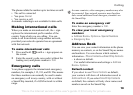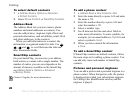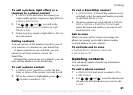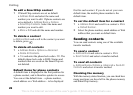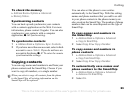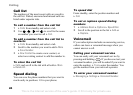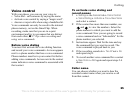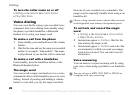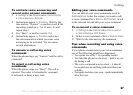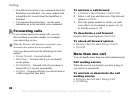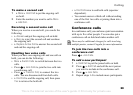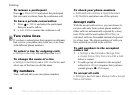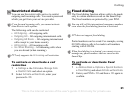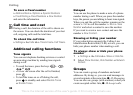This is the Internet version of the user's guide. © Print only for private use.
27
Calling
To activate voice answering and
record voice answer commands
1 } Settings } the General tab } Voice Control
} Voice Answer } Activate.
2 Instructions appear. } Continue. Wait for the
tone and say “Answer”, or another word. If the
recording sounds ok
} Yes. If not } No and
repeat step 2.
3 Say “Busy”, or another word } Yes.
4 Instructions appear. } Continue and select
the environments in which you want voice
answering to be activated. You can select
several alternatives.
To answer a call using voice
commands
When the phone rings, say “Answer” and the call is
connected.
To reject a call using voice
commands
When the phone rings, say “Busy”. The call is
rejected. The caller is forwarded to voicemail,
if activated, or hears a busy tone.
Editing your voice commands
You can edit all your voice commands saved in
Address Book. Select the contact you want to edit
a voice command for } More } Edit Contact. Scroll
to the relevant tab and edit your voice command.
To re-record a voice command
1 } Settings } the General tab } Voice control
} Voice Dialing } Edit Names.
2 Select a voice command } More } Replace Voice.
3 Wait for the tone and say the command.
Tips when recording and using voice
commands
If your phone cannot detect your voice command,
one of the following might have happened:
• You spoke too softly – try speaking louder.
• You held the phone too far away – hold it as you
do during a call.
• The voice command was too short – it should
be around one second long and more than one
syllable.
• You spoke too late or too soon – speak immediately
after the tone.