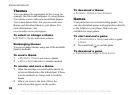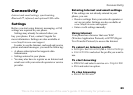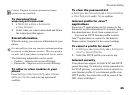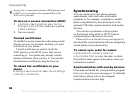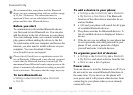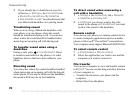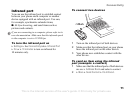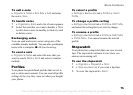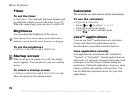This is the Internet version of the user's guide. © Print only for private use.
70
Connectivity
3 If you already have a handsfree in your list
of devices, } Settings } the Connectivity tab
} Bluetooth } Handsfree } My Handsfree
} New Handsfree } Add. You should ensure that
your Bluetooth handsfree is in pairing mode.
Transferring sound
When you are using a Bluetooth handsfree with
your phone, you can choose where the sound
should be transferred during a call. You can also
select where the sound should be handled when
answering an incoming call with the keypad.
To transfer sound when using a
handsfree
During a call, press } Transfer Sound. Select
to transfer sound either to the phone or to other
handsfree devices that have been added to your
phone.
Directing sound
You can select where the sound should be handled
when answering an incoming call with the keypad
on the phone. If you use the button on the handsfree,
the sound will always be in the handsfree.
To direct sound when answering a
call with a handsfree
1 } Settings } the Connectivity tab } Bluetooth
} Handsfree } Incoming Call.
2 } In Phone if you always want to have the
sound in the phone or In Handsfree if you want
to direct the sound to the handsfree.
Remote control
You can use your phone as a remote control device
to control computer applications such as a media
player or Microsoft
®
PowerPoint
®
presentations.
Your computer must support Bluetooth HID Profile.
To select remote control
1 } Entertainment } Remote Control.
2 Select the application you want to use and the
computer you want to connect to.
File transfer
You can use a computer to view and transfer content
in My Stuff. You can use the drag-and-drop function
of your computer to:
• Transfer files between your phone and the
computer.
• Delete files from the phone.