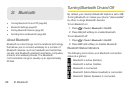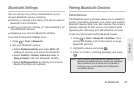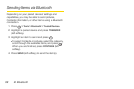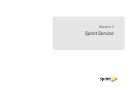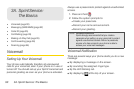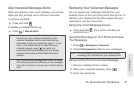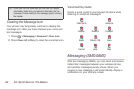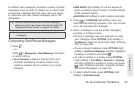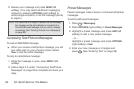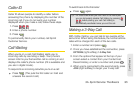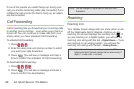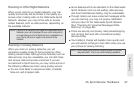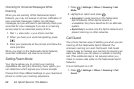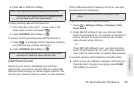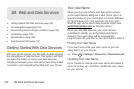3A. Sprint Service: The Basics 93
Sprint Basics
In addition, text messaging includes a variety of preset
messages, such as Call me, Where are you that make
composing messages fast and easy. Use your phone
to customize your own preset messages (up to 100
characters).
Tip: You can instantly access all your phone’s messaging
options, using the main screen carousel. See section 2B
“Navigating the Main Screen” on page 31 for details.
Note: See your service plan for applicable charges for text
messaging.
Composing Text/Picture Messages
1. Press .
– or –
Press
> Messaging > Send Message and select
an entry method:
Ⅲ Go to Contacts to select a recipient from your
Contacts. (Qualifying Contacts entries must
contain a wireless phone number or an email
address.)
Ⅲ NEW ADDR (right softkey) to use the keypad to
enter a wireless phone number or email address
of the recipient directly.
Ⅲ MULTIPLE (left softkey) to add multiple recipients.
2. Press or CONTINUE (left softkey) when you
have finished entering recipients. (You may include
up t
o 40 recipients per message.)
3. Enter a message or use the preset messages,
symbols, or smileys (icons).
Ⅲ To type a message, use your keyboard to enter
your message. Press
OPTIONS (right softkey) >
Text Mode to select an input mode. (See “Entering
Text” on page 26.)
Ⅲ To use a preset message, press OPTIONS (right
softkey)
> Add Preset Message, and then highlight a
message or emoticon and press
.
Ⅲ To enter a symbol or a smiley, press OPTIONS
(right softkey)
> Text Mode > Symbols or Smileys,
and then highlight a symbol or smiley and press
. (See “Entering Numbers, Symbols, Smileys
and Preset Messages” on page 29.)
4. To attach attachments, press OPTIONS (right
softkey)
> Add Attachment.