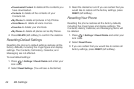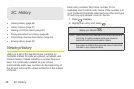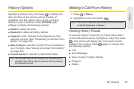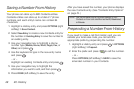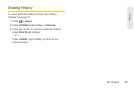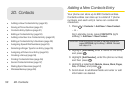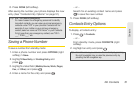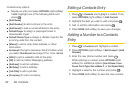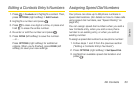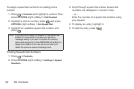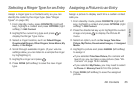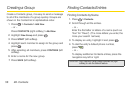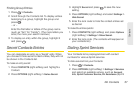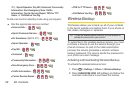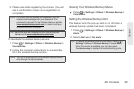52 2D. Contacts
Contacts entry options:
ᮣ Display an entry and press OPTIONS (right softkey)
> Edit. Highlight one of the following fields and
press
:
ⅷ [Add Name]
ⅷ [Add Number] to add a phone to the entry.
ⅷ [Add Email] to add an email address to the entry.
ⅷ Default Ringer to assign a preprogrammed or
downloaded ringer.
ⅷ Default Vibrate Type to assign a vibration type for the
incoming calls from the contact.
ⅷ [Memo] to add a note, street address, or other
information.
ⅷ No Secret Change to Secret so that it's hidden when
you select
Hide Secret (see page 57 for more details).
ⅷ [URL] to add a website’s URL to the entry.
ⅷ [IM] to add an Instant Messaging address.
ⅷ [Address] to add an address.
ⅷ [Birthday] to add a birthday.
ⅷ [Job Title] to add a job title.
ⅷ [Company] to add a company.
Editing a Contacts Entry
1. Press > Contacts and highlight a contact. Then,
press
OPTIONS (right softkey) > Edit Contact.
2. Highlight the field you wish to edit and press .
3. Add or edit the information and press .
4. Press DONE (left softkey) to save your changes.
Adding a Number to a Contacts
Entry
1. Press > Contacts and highlight a contact.
2. Press OPTIONS (right softkey) > Edit Contact > [Add
Number].
3. Enter the new phone number and press .
While entering a number, press
OPTIONS (right
softkey) for additional options
[Hard Pause, 2-sec
Pause, Set # Type, Set as Main #, or Set Speed Dial].
4. Highlight a label for the number and press .
5. Press DONE (left softkey) to save the new number.