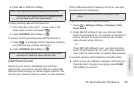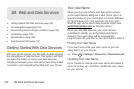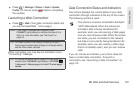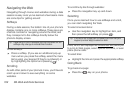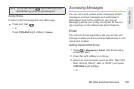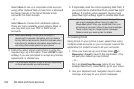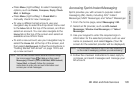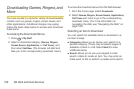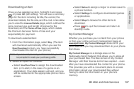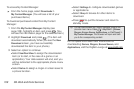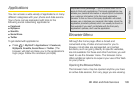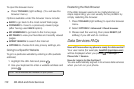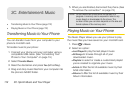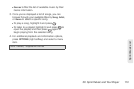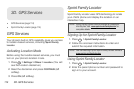3B. Web and Data Services 107
Web and Data
Downloading an Item
Once you’ve selected an item, highlight it and press
, or press GO (left softkey). You will see a summary
page for the item including its title, the vendor, the
download details, t
he file size, and the cost. Links allow
you to view the
License Details page, which outlines the
price, license type, and length of license for the
download, and the
Terms of Use page, which details
the Premium Services Terms of Use and your
responsibility for payment.
To download a selected item:
1. From the information page, select Buy. (The item
will download automatically. When you see the
New Download screen, you have successfully
downloaded the item to your phone.)
Note: If you have not previously purchased an item, you will
be prompted to create your purchasing profile.
2. Select an option to continue:
Ⅲ Select Use/Run/View to assign the downloaded
item (or to start, in the case of a game or an
application). Your data session will end, and you
will be redirected to the appropriate phone menu
screen.
Ⅲ Select Set as to assign a ringer or screen saver to
a phone function.
Ⅲ Select Settings to configure downloaded games
or applications.
Ⅲ Select Shop to browse for other items to
download.
Ⅲ Press to quit the browser and return to
standby mode.
My Content Manager
Whether you purchase your content from your phone
or from your online account management page at
www.sprint.com, My Content Manager stores all of your
purchases and you may download them to your phone
from there.
My Content Manager is a storage area on the
Nationwide Sprint Network that allows you to store all
your purchased files. The files remain in My Content
Manager until their license terms have expired – even
after you have downloaded the content to your phone.
This provides you with a convenient place to access
information about your downloaded files without
having to store the information in your phone’s
memory.