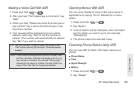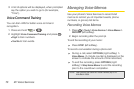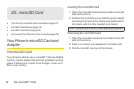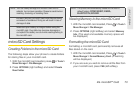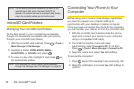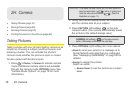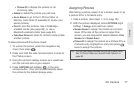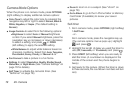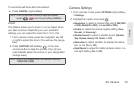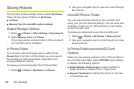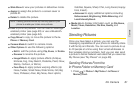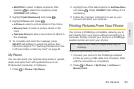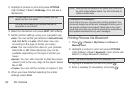2H. Camera 77
Camera
● Picture ID to display the picture for all
incoming calls.
Ⅲ Delete to delete the picture you just took.
Ⅲ Go to Album to go to the In Phone folder or
Memory Card folder (if available) to review your
saved pictures.
Ⅲ Print to print the pictures. Use a PictBridge-
enabled printer (see page 83), or use a
Bluetooth-enabled printer (see page 84).
Ⅲ Take New Picture to return to camera mode to take
another picture.
To take a picture with the phone closed:
1. To unlock the phone, press the navigation key
down, then press
.
2. Press and hold the side camera button to enter to
the Photos screen.
3. Using the phone’s display screen as a viewfinder,
aim the camera lens at your subject.
4. Press CAPTURE (left softkey), , or the side
camera button. (Your phone automatically saves
th
e picture to the default storage area.)
Assigning Pictures
After taking a picture, assign it as a screen saver or as
a picture ID for a Contacts entry.
1. Take a picture. (See steps 1–3 on page 76.)
2. With the picture displayed, press OPTIONS (right
softkey)
> Assign, and select an option.
Ⅲ Screen Saver to assign the picture as a screen
saver. (If the size of the picture is larger than
screen, you are required to select between
Fit to
Screen and Select Area.)
Ⅲ Picture ID to assign the picture as a Picture ID to a
Contacts entry. Highlight an entry and press
twice to assign the picture.
Tip: You can also assign pictures from the My Photos menu.
See “In Phone Folder and microSD Card Options” on
page 80.