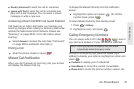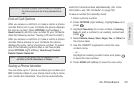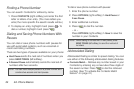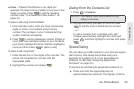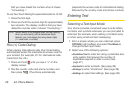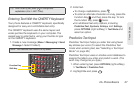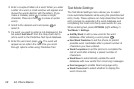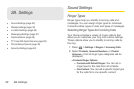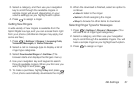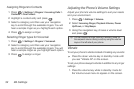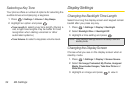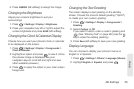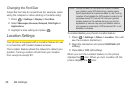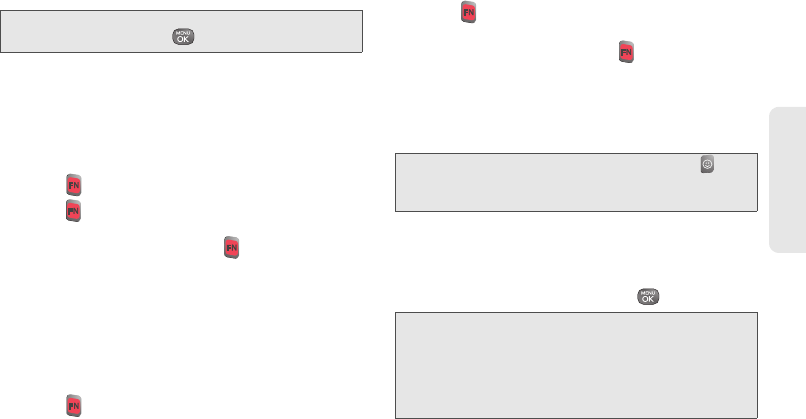
Note: You can also access Text Entry options from the
Settings menu. Press
> Settings > Text Entry.
2A. Phone Basics 29
Phone Basics
Entering Numbers, Symbols, Smileys and
Preset Messages
To enter numbers:
ᮣ Press and hold the appropriate number key.
ᮣ Press and press the appropriate key.
ᮣ Press twice to lock the function key input mode.
Then you can keep entering numbers. To unlock
th
e function key mode, press
again.
To enter symbols:
ᮣ Switch to Symbols text entry mode. (See “Selecting
a Text Input Mode” on page 26.) Then, press the
appropriate key indicated on the display.
ᮣ In a text entry field, press and hold the appropriate
symbol key.
ᮣ Press and press the appropriate symbol key.
ᮣ Press twice to lock the function key input mode.
Then, you can keep entering symbols. To unlock
th
e function key mode, press
again.
To enter Emoticons or Smileys:
ᮣ Switch to the Smileys text entry mode and press
the appropriate key. (See “Selecting a Text Input
Mode” on page 26.)
Tip: You can enter animated Emoticons by pressing to
display the “emoticons” list and pressing the appropriate
ke
y.
To enter preset messages:
1. When entering text, press OPTIONS (right softkey)
> Add Preset Message.
2. Highlight a message and press .
Note: Preset messages make composing text messages
easier by allowing you to enter pre-entered messages,
such as “Meet me at,” “Let’s get lunch,” or a customized
message of your own. (For more information on preset
messages, please see “Managing Preset Messages”
on page 37.)