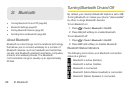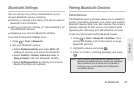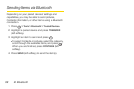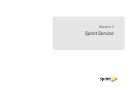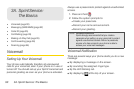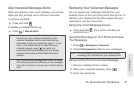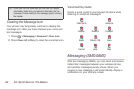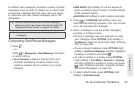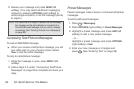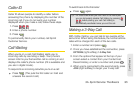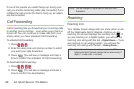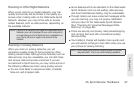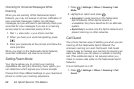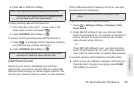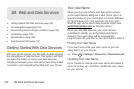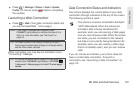94 3A. Sprint Service: The Basics
5.
Review your message and press SEND (left
softkey). (You may select additional messaging
options by pressing
OPTIONS [right softkey] to
add/change recipients, or set the message priority
to urgent.)
Note: If an attachment or subject is added to a text message,
the message will be automatically be converted to a
Picture/Multimedia Message and you will be charged
accordingly. (See “Sending Pictures From Messaging”
on page 82.)
Accessing Text/Picture Messages
To read an SMS/MMS message:
ᮣ When you receive a text/picture message, you will
see notify alert on your phone’s screen. Select
View to see the entire message.
To reply to a text/picture message:
1. While the message is open, press REPLY (left
softkey).
2. Follow steps 3-5 under “Composing Text/Picture
Messages” on page 93 to complete and send your
reply.
Preset Messages
Preset messages make it easy to compose text/picture
messages.
To add or edit preset messages:
1. Press > Messaging.
2. Press OPTIONS (right softkey) > Preset Messages.
3. Highlight a preset message and press ADD (left
softkey) to add a new preset message.
– or –
Highlight a preset message and press
OPTIONS
(right softkey)
> Edit.
4. Enter your new message or changes and
press
. (See “Entering Text” on page 26.)