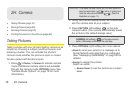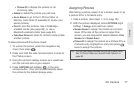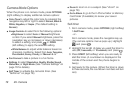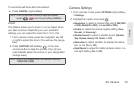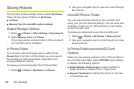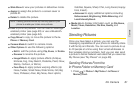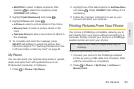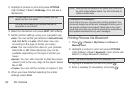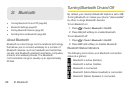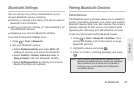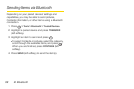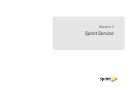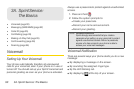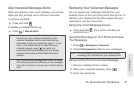84 2H. Camera
3.
Highlight a picture to print and press OPTIONS
(right softkey)
> Print > PictBridge. (You will see a
disclaimer.)
Note: You can select up to 10 pictures; however you can
select only from one folder.
4. Read the disclaimer and press NEXT (left softkey).
5. Set the printer settings using your navigation key.
Ⅲ Size: You can set the print size from Default Printer,
4x6, 5x7, 8x10, or Letter. (Print sizes may vary
according to the type of printer you have.)
Ⅲ Date: You can imprint the date on your pictures.
Select
On or Off. (Date stamping may not be
available depending on the type of printer you
have.)
Ⅲ Border: You can with a border so that the picture
doesn't print to the very edge of the paper. Select
On or Off.
Ⅲ Copies: You can set the number of copies (1-20).
6. When you have finished selecting the printer
settings, select
Print.
Note: While you are connected to the printer, your phone will
be set to Airplane/Music Mode. You will not be able to
make or receive calls.
PictBridge Error Messages –
From time to time you may encounter printing problems. Your
phone will display any printer error messages informing you of
the specific problems encountered. Please refer to the user’s
guide that came with your printer for descriptions, explanations,
and possible resolutions for any error messages.
Printing Pictures Via Bluetooth
1. Press > Photos > My Photos > In Phone or
Memory Card.
2. Highlight a picture to print and press OPTIONS
(right softkey)
> Print > Bluetooth. (Your phone will
search in-range Bluetooth devices.)
Note: The device may ask you to turn Bluetooth ON.
3. Highlight a Bluetooth printer and press .
4. Enter a passkey (if necessary) and press .
You may not be able to print pictures that are not
supported on your phone.