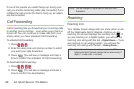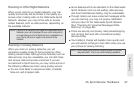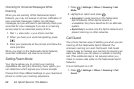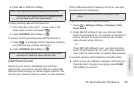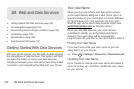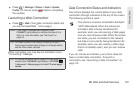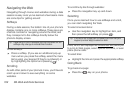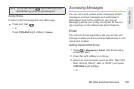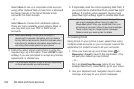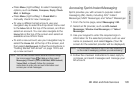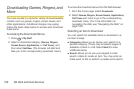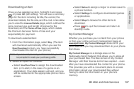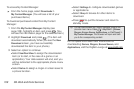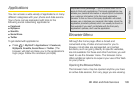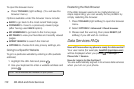104 3B. Web and Data Services
Select Work to set up a corporate email account
using either Outlook Web Access from a Microsoft
Exchange Server or the Sprint Mobile Email
connector for direct access.
– or –
Select
More to choose from additional options.
There are many available email options listed, or
you may add your own POP or IMAP email
accounts.
Note: Work Email Setup: Consult your company’s IT
department for required information and permissions
for any Work email accounts. Read the onscreen setup
instructions for additional information about setting up
and using Work email options on your phone.
4. Follow the setup wizard instructions to enter the
required sign-up information. Press
ACCEPT (right
softkey) if you are prompted to accept any license
agreements or disclaimers.
Note: The information required to sign in will vary depending
on the email provider you are accessing.
5. If applicable, read the notice regarding Mail Push. If
you would like to enable Mail Push, press
Yes (right
softkey). If another notice appears, review it and
press
Yes (right softkey) again to enable Mail Push.
Note: Mail Push allows your phone to automatically retrieve
new email messages without having to select the
Check Mail option. When you enable Mail Push, you
will receive an onscreen notice of new email messages.
These notices may be charged as text messages.
Please consult your service plan for details.
Accessing Email
Using Email on your phone is even easier than using
multiple email accounts on your computer. Launch the
application for instant access to all your accounts.
1. Once you have set up your Email, press >
Messaging > Email to launch the application. (You
will see your default account inbox.)
– or –
From an
Email New Message notice (if you have
enabled Mail Push), select
GO to go to your inbox.
2. Use your keyboard and navigation keys to read,
manage, and reply to your email messages.