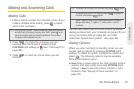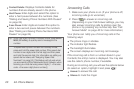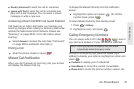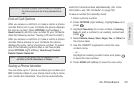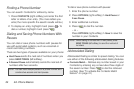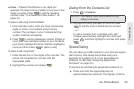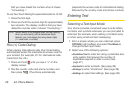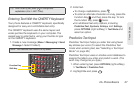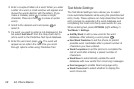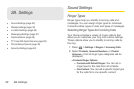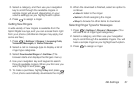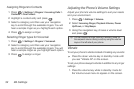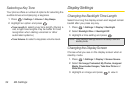Tip: When entering text, press to change letter
capitalization (Abc > ABC > abc).
2A. Phone Basics 27
Phone Basics
Entering Text With the QWERTY Keyboard
Your phone features a QWERTY keyboard, specifically
designed for easy and comfortable text entry.
The QWERTY keyboard uses the same layout and
wo
rks just like the keyboard on your computer. The
easiest way to enter text is using your thumbs to type
on the QWERTY keyboard.
1. Create a new message (Menu > Messaging > Send
Message > Select Contact).
Note: The Predictive Text mode is off by default.
Shift Key
Function Key
2. Enter text.
Ⅲ To change capitalization, press .
Ⅲ To enter an alternate character on a key, press the
Function Key
and then press the key. To lock
the Function Key, press
twice.
Ⅲ For additional text entry options, including
Predictive Text, Symbols, Smileys, and Settings,
press
OPTIONS (right softkey) > Text Mode and
select an option.
Predictive Text Input
Predictive Text Input helps you enter text using fewer
key strokes per word. (To select the Predictive Text
mode when entering text, see “Selecting a Text Input
Mode” on page 26.)
Predictive Text Input uses an intuitive word database to
an
alyze the letters you enter and predict a word. (The
word may change as you type.)
1. When entering text, press OPTIONS (right softkey)
> Text Mode > Predictive Text.
2. Highlight On and press .