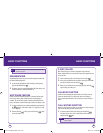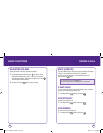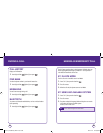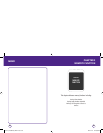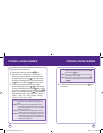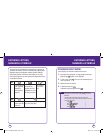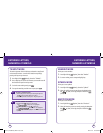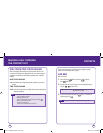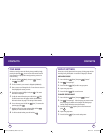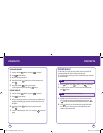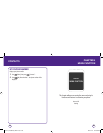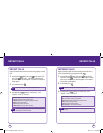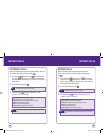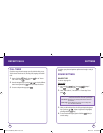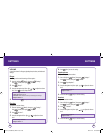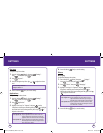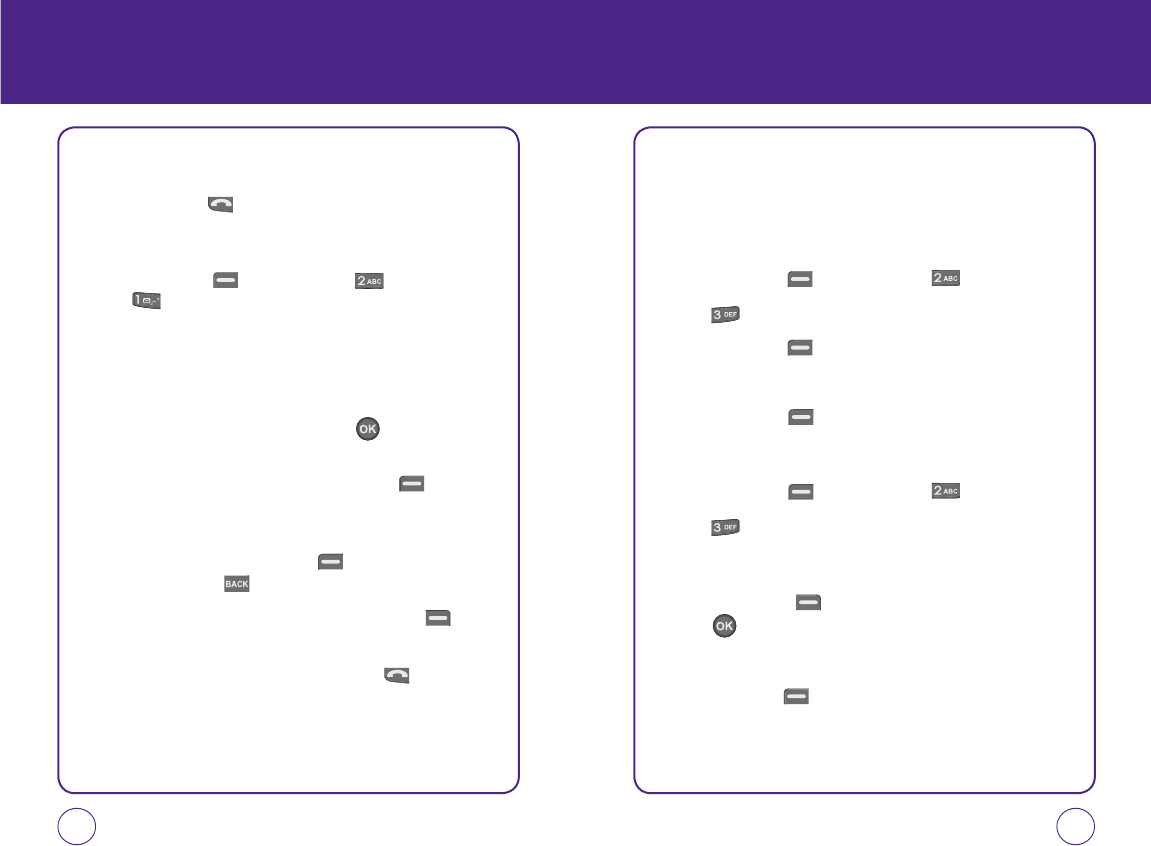
40 41
CONTACTS
FIND NAME
Retrieves an entry by name and calls the primary number by simply
pressing the Send Key . You can review all the entries stored in
your contacts list or quickly find an entry by entering a name or its
character string.
1.
Press Left Soft Key [Menu], then press “Contacts”,
then “Find name”.
2.
The list of names in your contacts is displayed alphabetically.
3.
Enter a name or scroll through the list. If more than one contact is
listed, highlight the contact you want.
4.
To select the contact, highlight it and press . The contact
information is displayed.
5.
To edit the contact information, press Left Soft Key [Edit].
The Edit Contact screen will appear with the selected contact
information shown. See page 32 for Storing a Phone Number.
6.
To save the entry, press Left Soft Key [Save]. To return to the
previous page, press .
7.
Highlight a field in the contact and press Right Soft Key
[Options] for various functions for the fields.
8.
To call the selected number, press the Send Key .
CONTACTS
GROUP SETTINGS
Allows you to classify phone entries into groups. Existing groups include
No Group, Family, Friends, Work. A maximum of 30 groups is allowed.
ADD NEW GROUP
1.
Press Left Soft Key [Menu], then press “Contacts”.
2.
Press “Group settings”.
3.
Press Left Soft Key [Add] to add a new group name.
4.
Input a new group name.
5.
Press Left Soft Key [OK] to save the name.
CHANGE GROUP NAME
1.
Press Left Soft Key [Menu], then press “Contacts”.
2.
Press “Group settings”. Select the group you want to rename.
Only new groups you added can be changed. The default groups
Personal, Family and Business cannot be renamed.
3.
Press Right Soft Key [Options], then scroll to Rename and
press .
4.
Input a new group name.
5.
Press eft Soft Key [OK] to save the setting name.
071012_1450M-EN_REV01.indd 40-41071012_1450M-EN_REV01.indd 40-41 2007.12.17 10:20:44 AM2007.12.17 10:20:44 AM