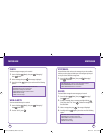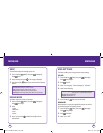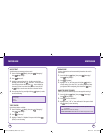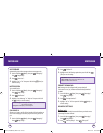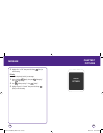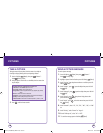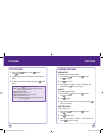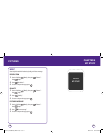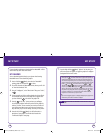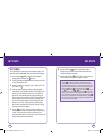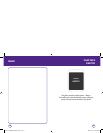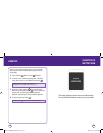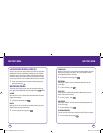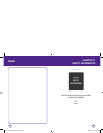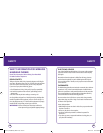112 113
Content (graphics and ringtones) downloaded from MetroWEB - will be
stored in the “My Stuff” folder of the device.
MY IMAGES
You can download graphics directly to your phone when browsing
MetroWEB! Here is how to download graphics.
1.
Press Left Soft Key [Menu], then select the “MetroWEB”
spinning globe icon and press the to select.
2.
You will be directed to the MetroWEB browser, where you will click
on “New Hot Downloads” link.
3.
From the “ Wallpapers”, or the “What’s New” links, press “Select”,
or .
4.
Choose a graphic you like by scrolling through the choices offered.
You will be able to preview a small sample of each graphic after
you have clicked the on the title of the graphic link.
5.
Press the on the “Buy” icon to purchase your walllpaper.
You will then be asked to confirm the purchase of this graphic by
selecting “Confirm”. Please note that you must have a balance in
your metroconnect SM account to cover the cost of content. You
may add money to your account dialing *99 from your cell phone!
6.
Press the Left Soft Key [Menu]. You will be directed to a
description of your graphic. You will then be directed to the
“Download Complete” status page.
MY STUFF MY STUFF
7.
Press the Right Soft Key [Menu] “Options” soft key. Here, you
will choose to store the graphic, or apply the graphic as a wallpaper
(background for the device screen).
• If you choose to have the graphic stored, then you will see the “Stored to My
Stuff” page. Press . You will then be directed to a page that tells you that your
download has been successful. Here you will also see recommended content of
other items that might interest you. You can continue browsing or shopping; your
graphic is stored/ saved to the phone. To find your saved/ stored graphic, press the
End Key . Press the , and select the file icon or the . Press at
“My Stuff”. Press or to select. Scroll through selections of graphics
until you see your newly acquired graphic. Press to select. Choose “Options”
soft key to edit the name of the graphic title. Choose “Assign”. Here, you can see
the options to assign the graphic. Choose an option by pressing the . Select
to assign as a wallpaper or as a screensaver. The graphic will the serve as the
background or a screensaver for your phone’s screen.
Or,
• If you choose to apply the graphic as a wallpaper (background), the graphic is now
downloaded to your UTStarcom 1450M as a wallpaper!
Ringtones downloaded from MetroWEB are stored in the device’s “My Stuff”
folder.
Note
071012_1450M-EN_REV01.indd 112-113071012_1450M-EN_REV01.indd 112-113 2007.12.17 10:21:25 AM2007.12.17 10:21:25 AM