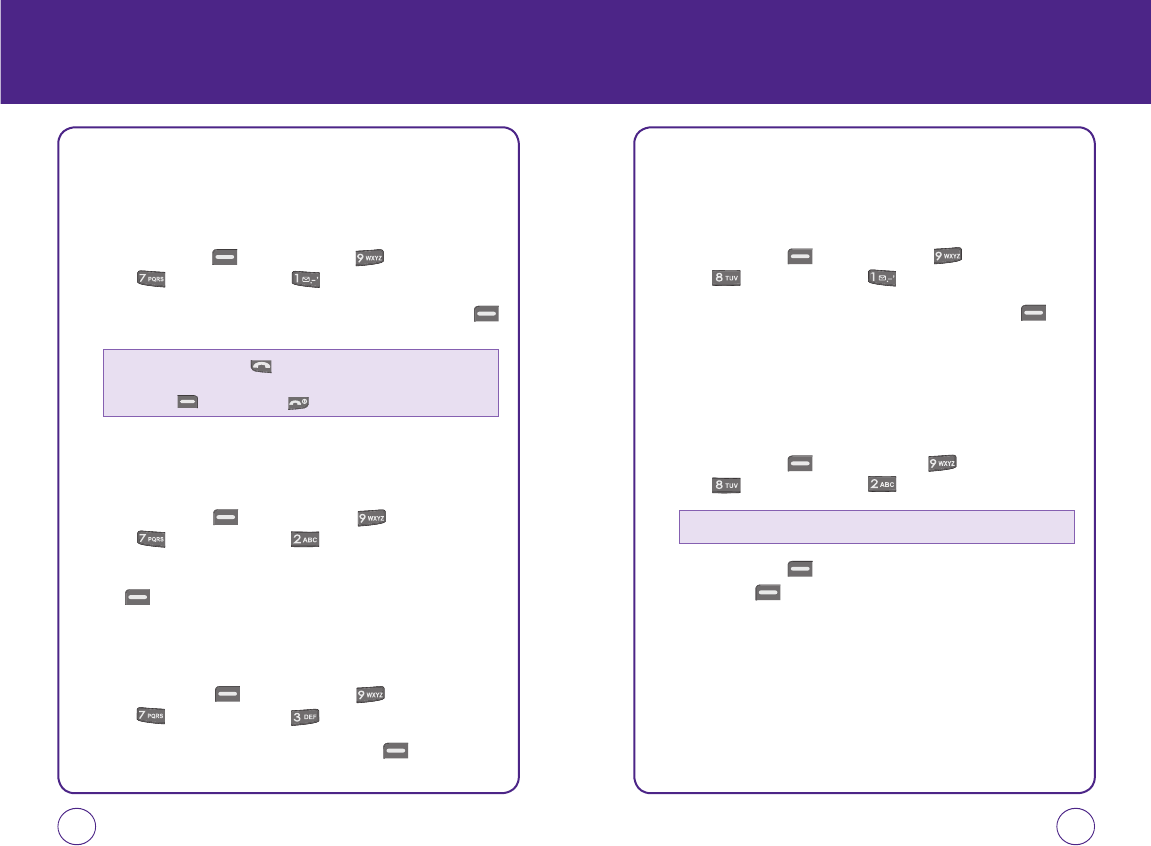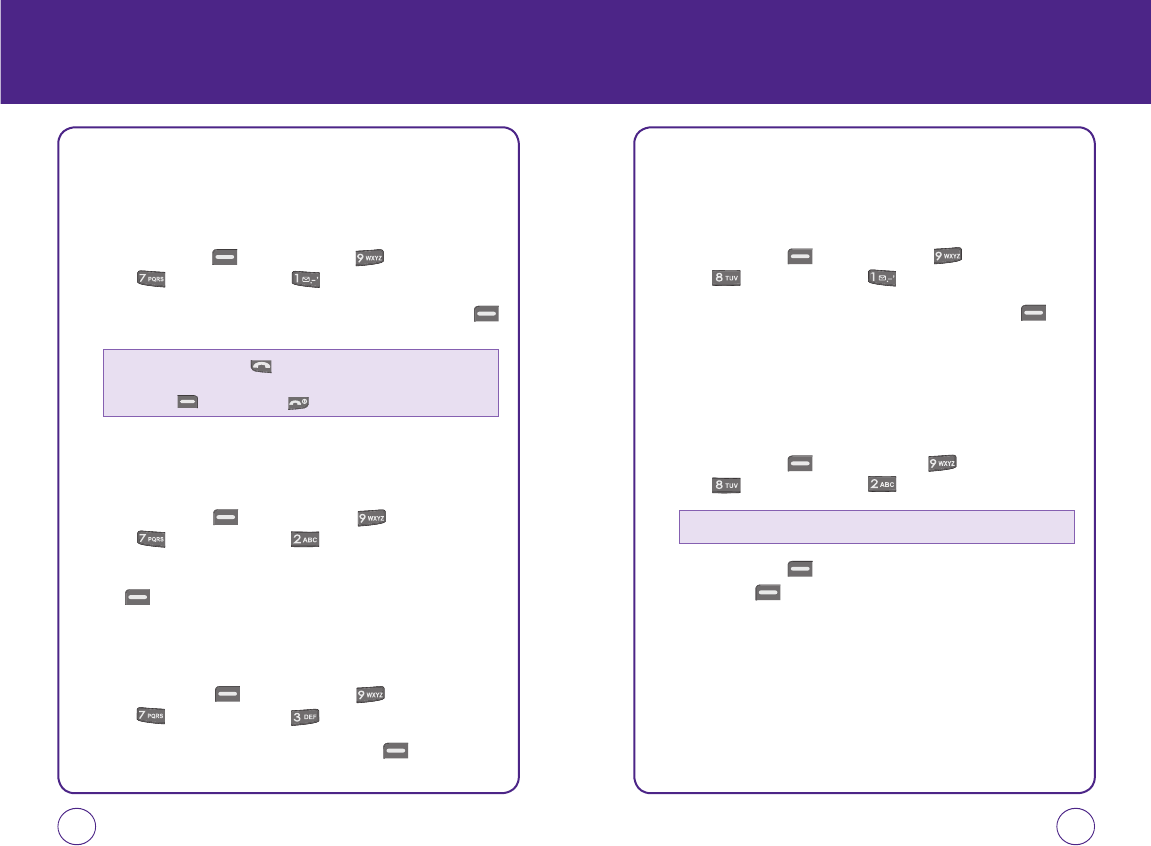
76 77
SETTINGS SETTINGS
CALL SETTINGS
ANSWER MODE
This feature allows you to select the answer mode.
1.
Press Left Soft Key [Menu], then press “Settings”.
Press “Call settings“, then “Answer Mode”.
2.
Highlight “Talk key only” or “Any key”, then press Left Soft Key
[Select] to save the setting.
AUTO ANSWER
This features allows you to set the phone to answer automatically when
you’re using a hands-free headset.
1.
Press Left Soft Key [Menu], then press “Settings”.
Press “Call settings“, then “Auto answer”.
2.
Highlight “Off”, “5 sec”, “10 sec”, or “20 sec” then press Left Soft
Key [Select] to save the setting.
VOICE PRIVACY
Enhances voice privacy and avoids tapping during a call.
1.
Press Left Soft Key [Menu], then press “Settings”.
Press “Call settings“, then “Voice Privacy”.
2.
Highlight “On” or “Off” then press Left Soft Key [Select] to
save the setting.
• Talk Key Only: Press only to answer a call.
• Any Key: Press any key to answer an incoming call. Except the Right Soft Key
( ) and the End Key ( ).
OTHERS
LANGUAGE
Selects the language in which letters are displayed on the screen.
1.
Press Left Soft Key [Menu], then press “Settings”.
Press “Others”, then press “Language”.
2.
Highlight "English" or "Spanish", then press Left Soft Key
[Select] to save the setting.
TTY
Your phone is able to operate with a TTY(Teletypewriter) device. This
feature is system dependent and may not be available in all areas.
1.
Press Left Soft Key [Menu], then press “Settings” .
Press “Others”, then press “TTY”.
2.
Press Left Soft Key [Next]. Highlight “On” or “Off”, then press
Left Soft Key [Select] to save the setting.
Enabling TTY may impair headset use and non- TTY accessory performance.
071012_1450M-EN_REV01.indd 76-77071012_1450M-EN_REV01.indd 76-77 2007.12.17 10:21:6 AM2007.12.17 10:21:6 AM