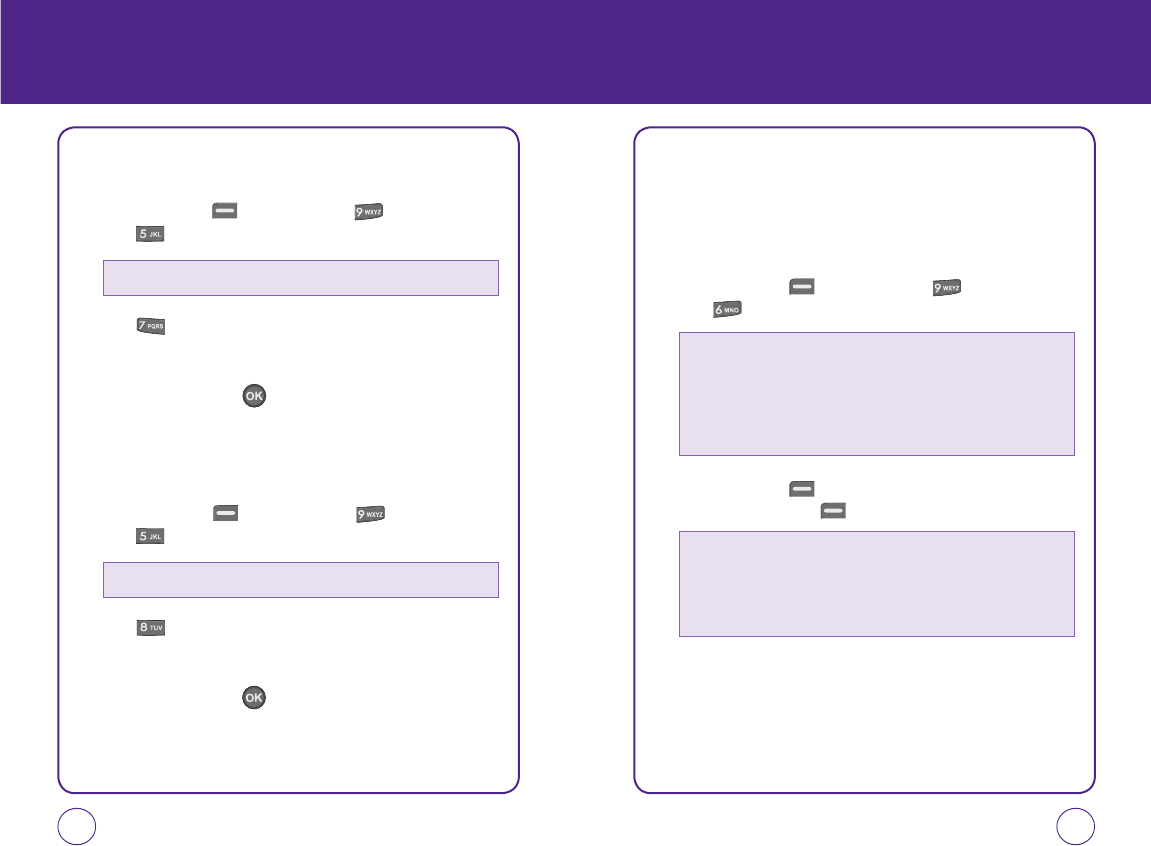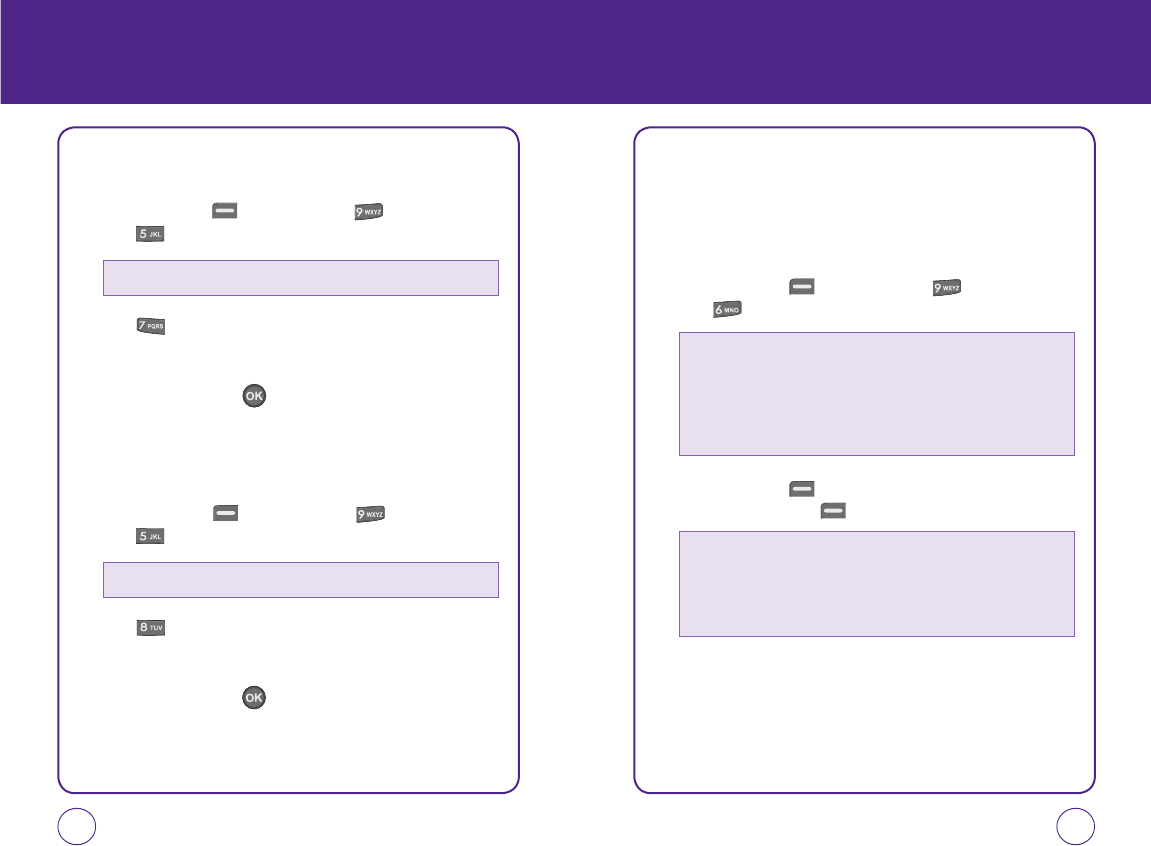
74 75
SETTINGS SETTINGS
DEFAULT SETTINGS
Resets all settings.
1.
Press Left Soft Key [Menu], then press “Settings”.
Press “Security”. Enter your password.
2.
Press “Default settings”.
3.
A warning message appears.
4.
Select “Yes” then press to return your phone to its default
settings.
RESET HANDSET
Deletes all data from your device.
1.
Press Left Soft Key [Menu], then press “Settings”.
Press “Security”. Enter your password.
2.
Press “Reset handset”.
3.
A warning message appears.
4.
Select “Yes” then press to reset your phone.
LOCATION
Your telephone is equipped with a Location feature for use in connection
with location-based services that may be available in the future.
The Location Feature allows the network to detect your position.
Turning Location Off will hide your location from everyone except 911.
1.
Press Left Soft Key [Menu], then press “Settings”.
Press “Location”.
2.
Press Left Soft Key [Next]. Highlight “Enable” or “Disable”,
then press Left Soft Key [Select] to select it.
The default password is the last 4 digits of your phone number.
The default password is the last 4 digits of your phone number.
Turning location on will allow the network to detect your position using GPS
technology, making some metroPCS applications and services easier to use. Turning
location off will disable the GPS location function for all purposes except 911, but
will not hide your general location based on the cell site serving your call.
No application or services may use your location without your express permission.
GPS enhanced 911 is not available in all areas.
• Enable: Turning location “Enable” lets the network detect your location using
GPS.
• Disable: Turning location “Disable” disables GPS- except for 911- but cell tower
technology may still used to detect your location for some features and
basic telephone service.
071012_1450M-EN_REV01.indd 74-75071012_1450M-EN_REV01.indd 74-75 2007.12.17 10:21:5 AM2007.12.17 10:21:5 AM