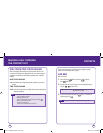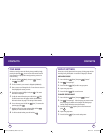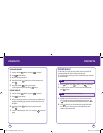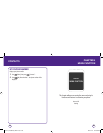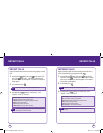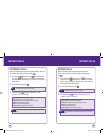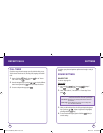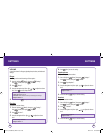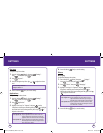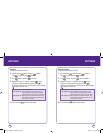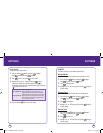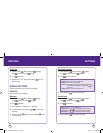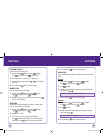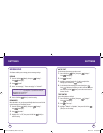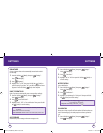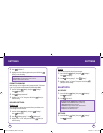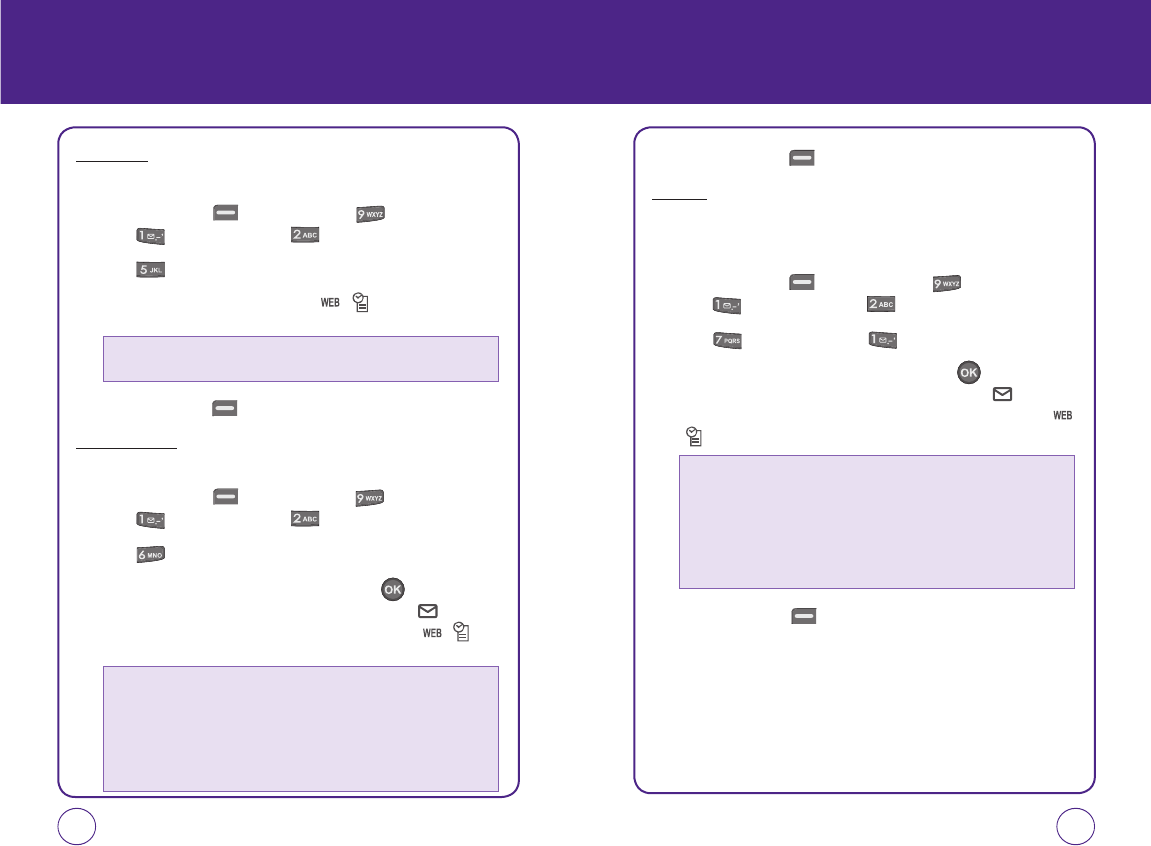
54 55
SETTINGS SETTINGS
Key tone
To adjust the Key Tone volume:
1.
Press Left Soft Key [Menu], then press “Settings”.
Press “Sound”, then press “Volume”.
2.
Press “Key tone”.
3.
Press the Navigation Key left or right / to adjust the volume
level.
4.
Press Left Soft Key [Save] to save the setting.
Applications
To adjust the Applications volume:
1.
Press Left Soft Key [Menu], then press “Settings”.
Press “Sound”, th en press “Volume”.
2.
Press “Applications”.
3.
Highlight “Use ringer” or “Separate” and press to select.
If Separate is selected, press the Navigation Key down to highlight
the volume level. Press the Navigation Key left or right / to
adjust the volume level.
4.
Press Left Soft Key [Save] to save the setting.
Others
Messaging
To adjust the Message alert volume:
1.
Press Left Soft Key [Menu], then press “Settings”.
Press “Sound”, then press “Volume”.
2.
Press “Others”, then press "Messaging".
3.
Highlight “Use ringer” or “Separate” and press to select.
If Separate is selected, press the Navigation Key down to
highlight the volume level. Press the Navigation Key right or left
/ to adjust the volume level.
4.
Press Left Soft Key [Save] to save the setting.
The volume settings available are:
• Ringtone mode: 0~5.
This setting controls the volume of the applications.
• Use ringtone vol.: Plays the application at the same volume as the voice
ringtone and allows the side volume keys to change the
application volume at the same time as the voice ringtone.
• Use separate vol.: Plays the application at the selected volume level. Alerts
will always play at this level unless the ringtone volume is
set to “Silence all” or “Vibrate”.
This setting controls the volume of the applications.
• Use ringtone vol.: Plays the application at the same volume as the voice
ringtone and allows the side volume keys to change the
application volume at the same time as the voice ringtone.
• Use separate vol.: Plays the application at the selected volume level. Alerts
will always play at this level unless the ringtone volume is
set to “Silence all” or “Vibrate”.
071012_1450M-EN_REV01.indd 54-55071012_1450M-EN_REV01.indd 54-55 2007.12.17 10:20:51 AM2007.12.17 10:20:51 AM