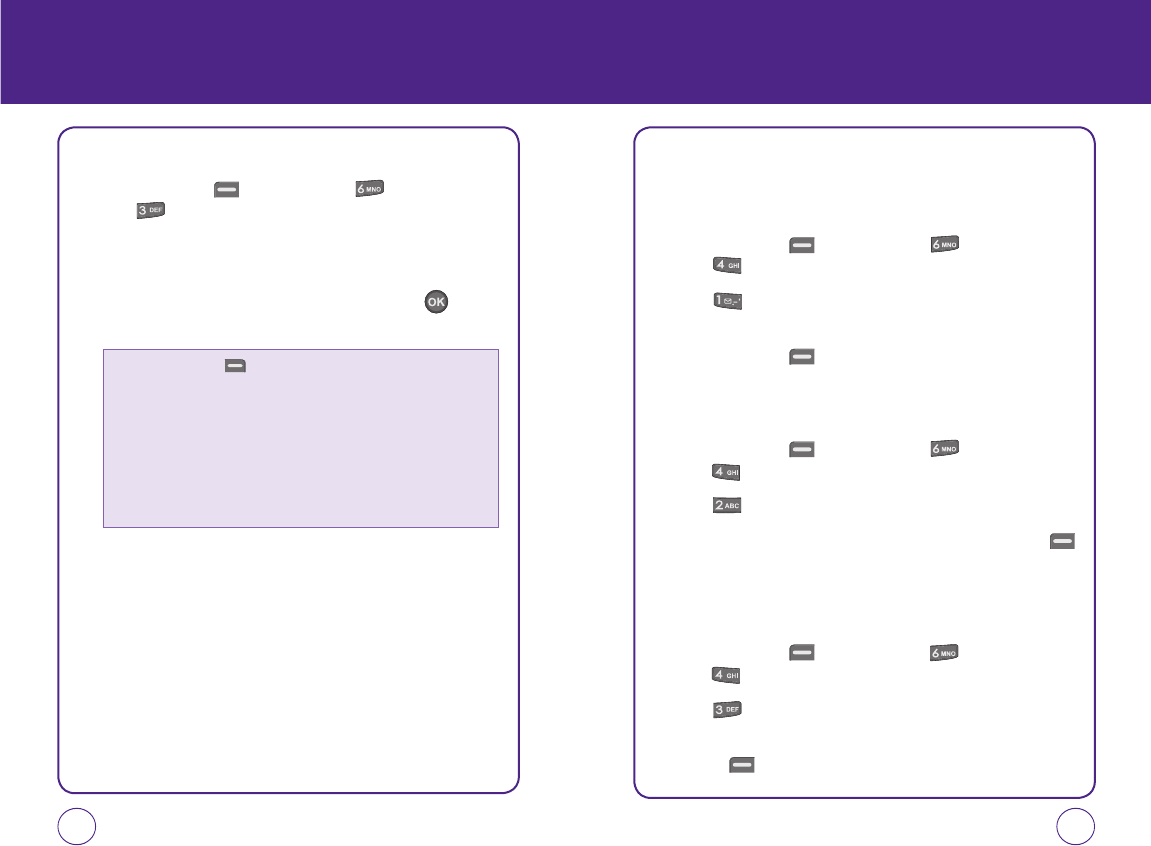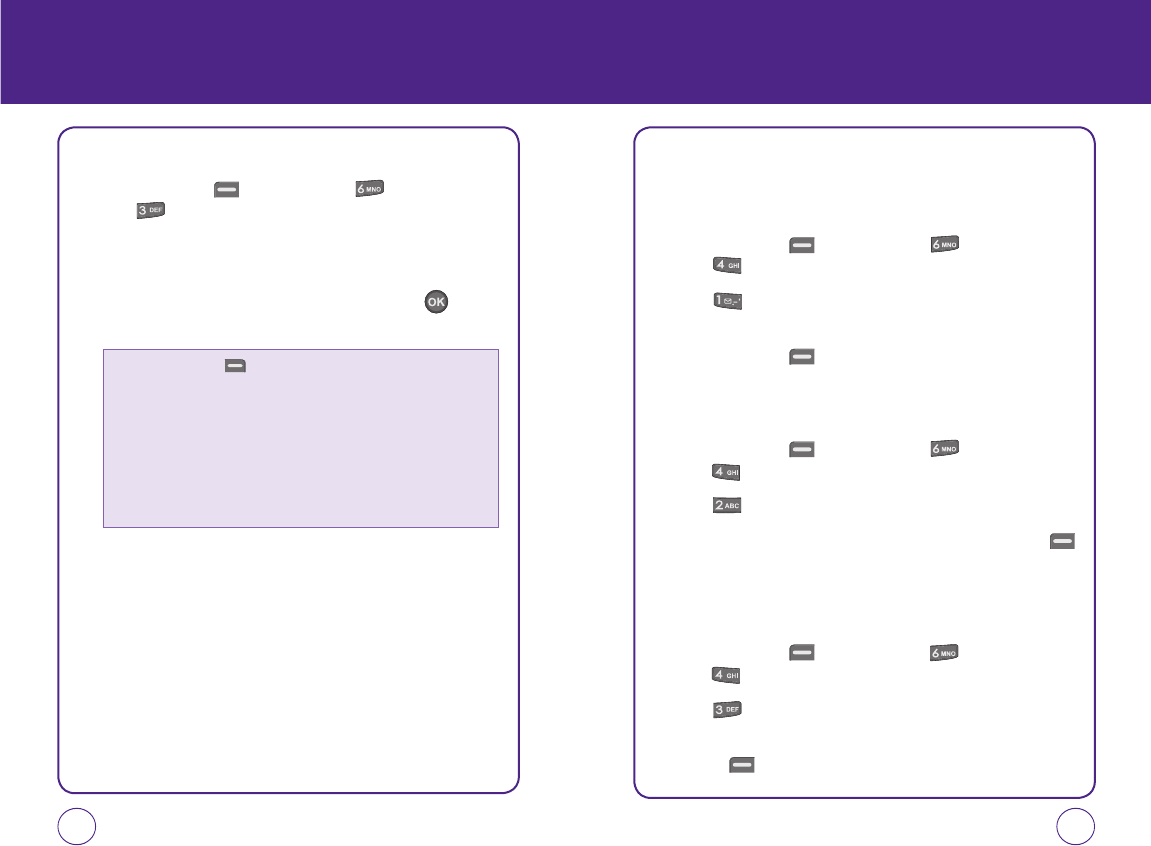
108 109
PICTURES PICTURES
MY PICTURES
1.
Press Left Soft Key [Menu], then press “Pictures”.
Press “My Pictures”.
2.
In Review Mode, you can view all the pictures you have taken and
stored.
3.
Select photo image with the Navigation Key then press to view
picture.
Press Right Soft Key [Options] to choose from:
• Assign: To assign the selected picture to display for specific tasks: Contacts,
Incoming calls, Wallpaper, Screensaver
• Take a picture: To take a picture.
• Edit title: To edit the selected picture’s title.
• Protect/Release protection: To lock / unlock the photo.
• Erase: To delete the picture you just took.
• Picture Info: View picture information.(File Name, Time/Data, Resolution, Size,
Quality, Assigned, Uploads.)
CAMERA SETTINGS
RESOLUTION
To adjust the size using resolution settings:
1.
Press Left Soft Key [Menu], then press “Pictures”.
Press “Settings”.
2.
Press “Resolution”.
3.
Select “640x480”, “320x240”, “160x120” or “Wallpaper” then
press Left Soft Key [Select] to save setting.
QUALITY
To select the quality of the picture:
1.
Press Left Soft Key [Menu], then press “Pictures”.
Press “Settings”.
2.
Press “Quality”.
3.
Select “Economy”, “Normal” or “Fine” then press Left Soft Key
[Select] to save setting.
SHUTTER SOUND
To select shutter sound:
1.
Press Left Soft Key [Menu], then press “Pictures”.
Press “Settings”.
2.
Press “Shutter sound”.
3.
Select “Default”, “Shutter 1”, “Shutter 2” or "Off" then press Left
Soft Key [Select] to save setting.
071012_1450M-EN_REV01.indd 108-109071012_1450M-EN_REV01.indd 108-109 2007.12.17 10:21:23 AM2007.12.17 10:21:23 AM