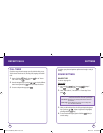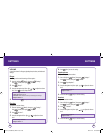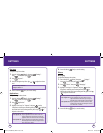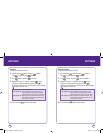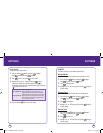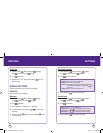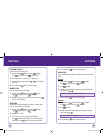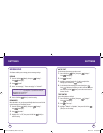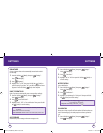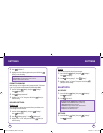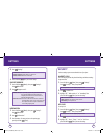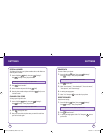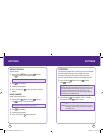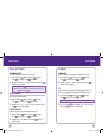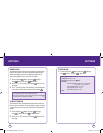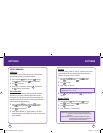66 67
SETTINGS
SIGNATURE
Create a signature that can be automatically inserted at the end of a
text message.
1.
Press Left Soft Key [Menu], then press “Settings”.
Press “Messaging”.
2.
Press “Signature”.
3.
Highlight “On” or “Off”, then press Left Soft Key [Select] to
save the setting. If you select "On" you will be prompted to enter a
Signature. Press Left Soft Key [Save] when complete.
SAVE TO SENT BOX
Select if you want to automatically save a message after sending it.
1.
Press Left Soft Key [Menu], then press “Settings”.
Press “Messaging”.
2.
Press “Save to sent folder”.
3.
Highlight “Auto”, “Off” or “User confirmation” then press Left Soft
Key [Select] to save the setting.
AUTO ERASE
Automatically erases messages when new messages arrive.
SETTINGS
1.
Press Left Soft Key [Menu], then press “Settings”.
Press “Messaging”.
2.
Press “Auto Erase”.
3.
Highlight “Yes” or “No” then press Left Soft Key [Select] to
save the setting.
NOTIFICATION
Sets an Notification.
1.
Press Left Soft Key [Menu], then press “Settings”.
Press “Messaging”.
2.
Press “Notification”.
3.
Highlight “Icon & Message” or “Only Icon” then press Left Soft
Key [Select] to save the setting.
CALLBACK #
Allows you to input a specific call back number. Call back numbers are
used in text messaging so the other party knows how to get back to
you.
1.
Press Left Soft Key [Menu], then press “Settings”.
Press “Messaging”.
• Auto: Handset will save the sent message into 'sent folder' just after it sends
the message.
• Off: Handset won't save the sent message
• User confimation: Handset will ask to user whether he(she) wants to save it
• Icon & Message: Handset display the entire message in main screen area and
a new message icon ( ) appears.
• Only Icon: Handset display a new message icon ( ).
071012_1450M-EN_REV01.indd 66-67071012_1450M-EN_REV01.indd 66-67 2007.12.17 10:21:0 AM2007.12.17 10:21:0 AM