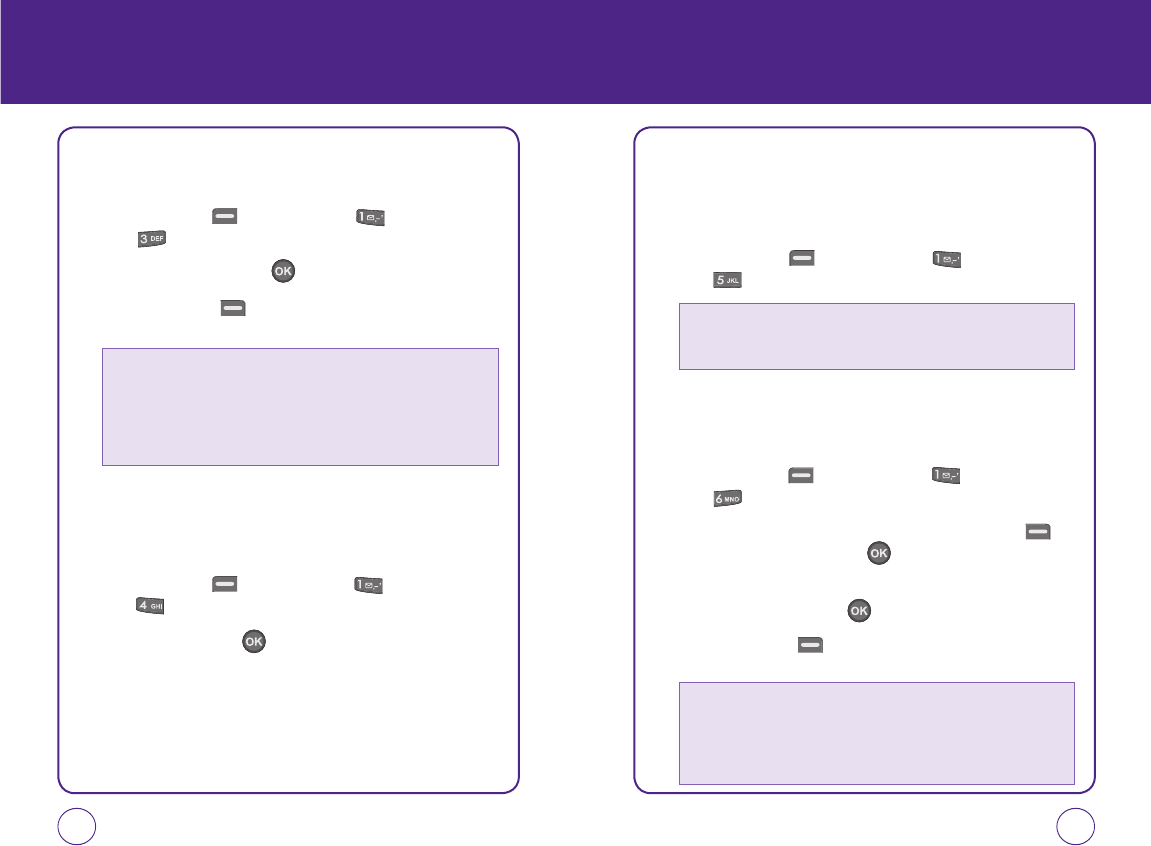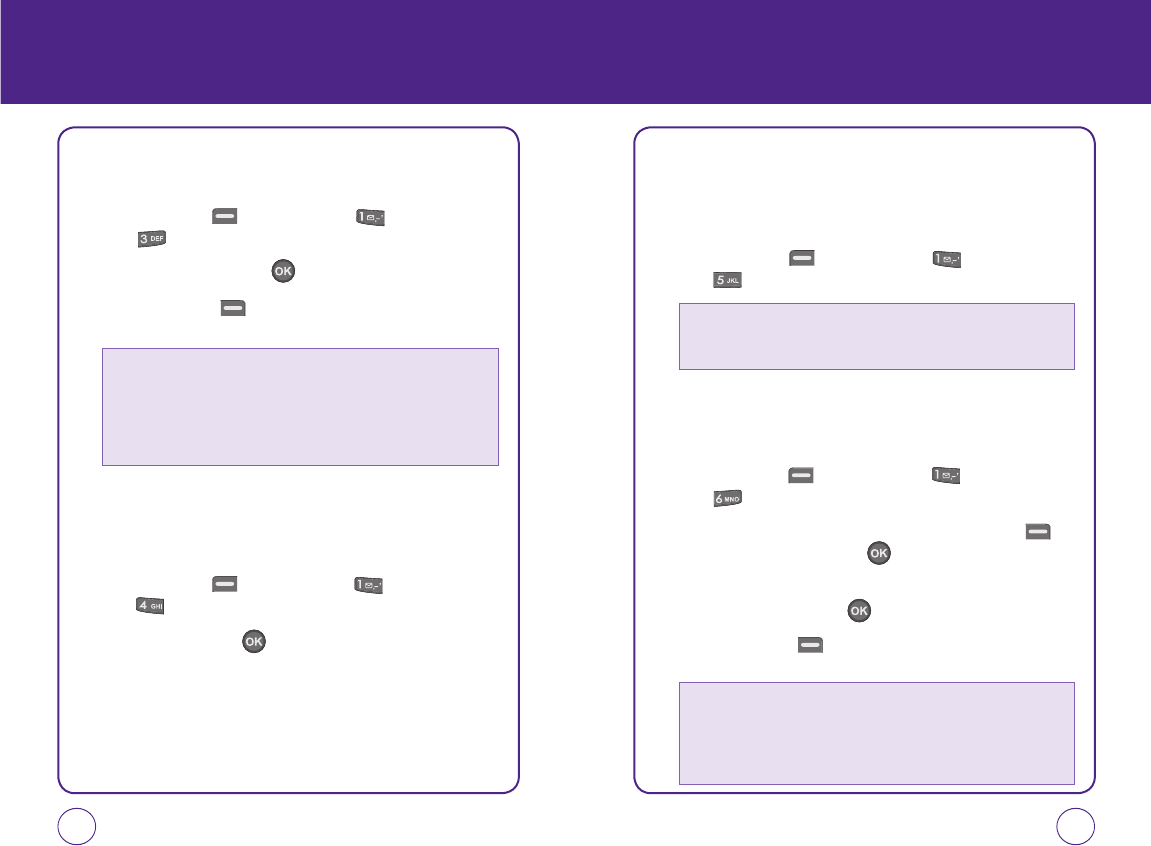
96 97
MESSAGEMESSAGE
INBOX
The Inbox manages messages you’ve received.
1.
Press Left Soft Key [Menu], then press “Messaging”.
Press “Inbox”.
2.
Select a message, then press . The message is displayed.
3.
Press Right Soft Key [Options], then select one of the following
options:
WEB ALERTS
To review the Web Alerts you’ve received:
1.
Press Left Soft Key [Menu], then press “Messaging”.
Press “Web alerts”.
2.
To select “GoTo”, press .
VOICEMAIL
Voicemail allows callers to leave voice messages in your voice mailbox,
and lets you review, play, and delete your voice messages any time you
are in your Carrier’s network coverage area.
1.
Press Left Soft Key [Menu], then press “Messaging”.
Press “Voicemail”.
SAVED
The Saved folder manages the text messages you’ve saved.
1.
Press Left Soft Key [Menu], then press “Messaging”.
Press “Save”.
2.
To delete a message, select a message, press Right Soft Key
[Erase], then select “Yes.” Press to delete the messages from
the saved folder.
3.
Select a message, then press . The message is displayed.
4.
Press Right Soft Key [Options], then select one of the following
options:
• Call: Place a call to the number the message was sent to from.
• Forward: Send the message to another person.
• Save: Saves the message in the Saved folder.
• Save contact: Save the phone number in contacts.
• Erase: Delete the messages
• Cancel: Cancel the message.
• Call voicemail: Place a call to the number the voicemail was sent to.
• Last voicemail detail: View last voicemail information.
• Clear voicemail icon: Delete the voicemail icon.
• Call: Place a call to the number the message was sent to.
• Forward: Send the message to another person.
• Save contact: Save the phone number in contacts.
• Erase: Delete the message.
• Cancel: Cancel the message.
071012_1450M-EN_REV01.indd 96-97071012_1450M-EN_REV01.indd 96-97 2007.12.17 10:21:17 AM2007.12.17 10:21:17 AM