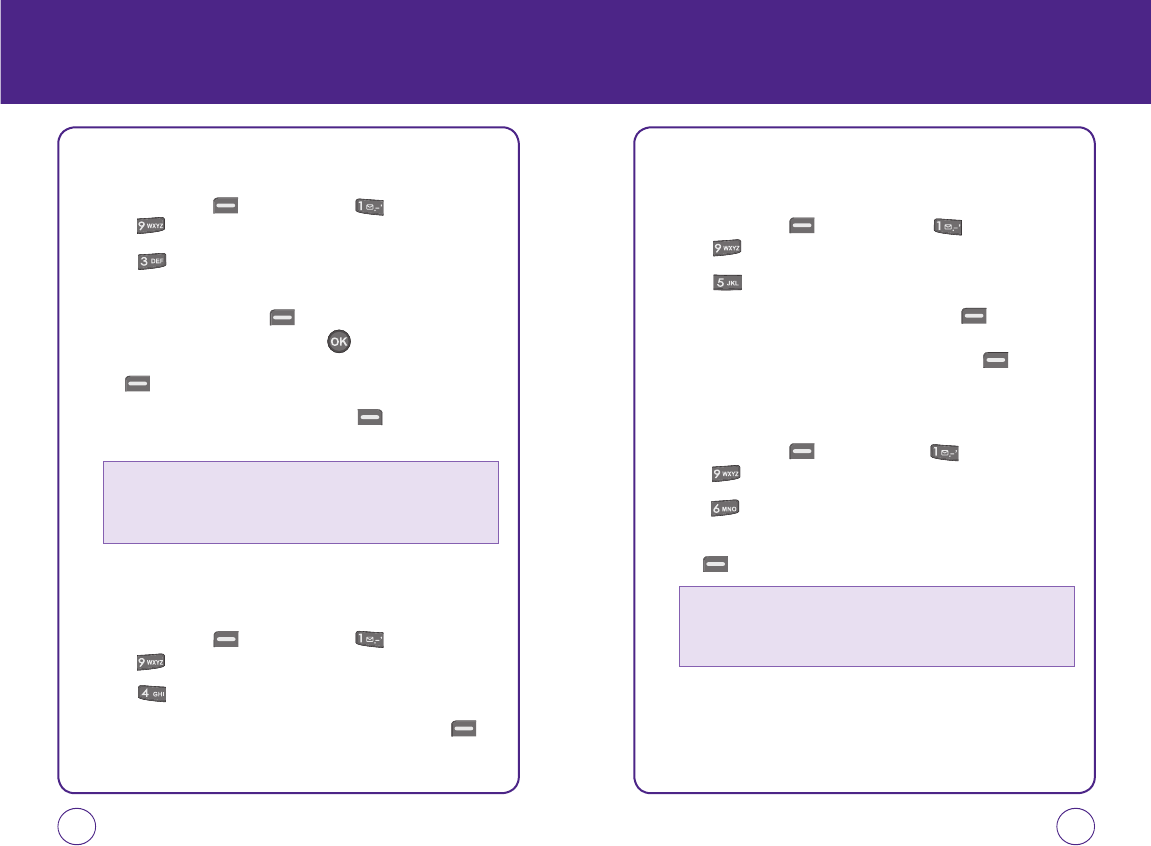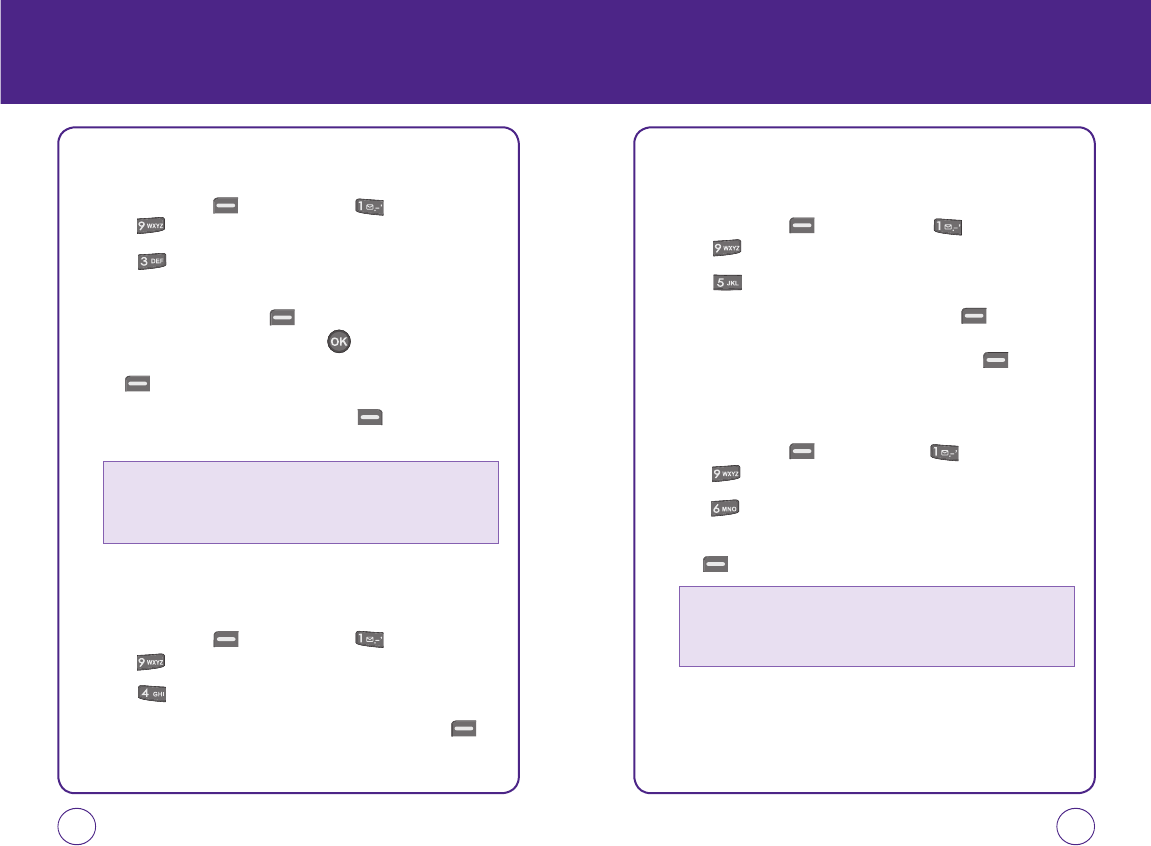
100 101
AUTO TEXT
To edit the Auto text message you have saved:
1.
Press Left Soft Key [Menu], then press “Messaging”.
Press “Msg settings”.
2.
Press “Auto text”.
3.
Highlight a message from the list. To add a new Quick Text
message, press Left Soft Key “Add New”. To edit the Quick
Text message you have selected, press . Press to delete any
characters you don’t want then enter your text. Press Left Soft
Key [Save] to save the text and return to the Auto Text list.
4.
From the Auto Text list, press Right Soft Key [Options] to select
one of the following:
TEXT ENTRY
Sets an Entry Mode as a default:
1.
Press Left Soft Key [Menu], then press “Messaging”.
Press “Msg settings”.
2.
Press “Text entry”.
3.
Highlight “T9 Word” or “Alphabet” then press Left Soft Key
[Select] to save the setting.
MESSAGE MESSAGE
SIGNATURE
Create a signature that can be automatically inserted at the end of a
text message.
1.
Press Left Soft Key [Menu], then press “Messaging”.
Press “Msg settings”.
2.
Press “Signature”.
3.
Highlight “On” or “Off” then press Left Soft Key [Select] to
save the setting. If you select "On" you will be prompted to enter
your Signature. When completed, press Left Soft Key [Save].
SAVE TO SENT FOLDER
Select if you want to automatically save a message after sending it.
1.
Press Left Soft Key [Menu], then press “Messaging”.
Press “Msg settings”.
2.
Press “Save to sent folder”.
3.
Highlight “Auto”, “Off” or “User confirmation” then press Left Soft
Key [Select] to save the setting.
• Send text msg
• Send pic msg
• Erase
• Erase all
• Auto: Handset will save the sent message into 'sent folder' just after it sends
the message.
• Off: Handset won't save the sent message.
• Unser confirmation: Handset will ask to user whether he(she) wants to save it.
071012_1450M-EN_REV01.indd 100-101071012_1450M-EN_REV01.indd 100-101 2007.12.17 10:21:19 AM2007.12.17 10:21:19 AM