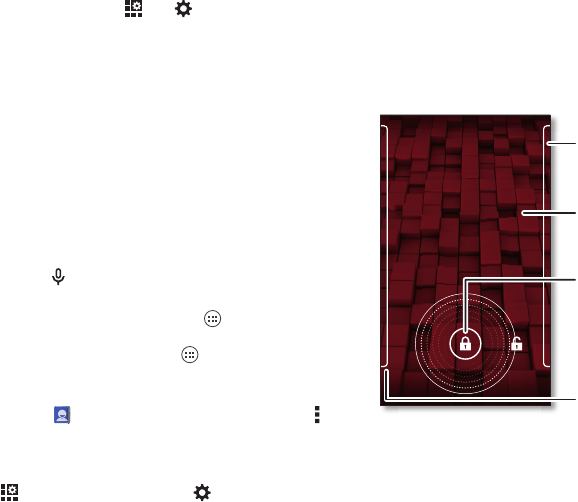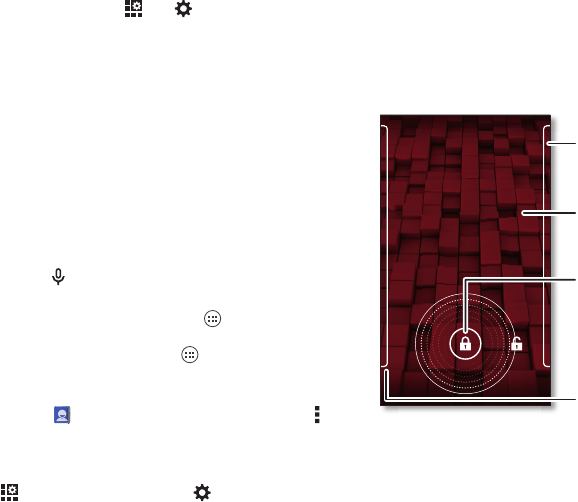
17Control & customize
•Customize: Get your notifications and more—drag the
status bar down and tap . Tap
SETTINGS
for more
settings.
Tips & tricks
•Tap: Choose an icon or option.
•Touch and hold: Open options for items in lists.
•Drag: Move items on the home screen.
•Flick: Quickly open or delete items.
•Swipe: Scroll through lists or between screens.
• Pinch or double-tap: Zoom in and out on websites, photos,
and maps.
• Twist: Twist a map with two fingers to rotate it, and pull two
fingers down to tilt it.
•Speak: Tap in a search window or on a touchscreen
keyboard.
• Add shortcuts & widgets: Tap Apps , touch and hold an
app or widget, then drag it to one of your home screen
pages. (To see widgets, tap Apps , then tap
WIDGETS
at
the top.
•Ringtone for a contact: To set a personal ringtone for a
contact, tap
People
, tap the contact, then tap Menu
>
Set ringtone
.
• Quick settings: To change Wi-Fi, Bluetooth, Airplane
mode, and other settings, drag the status bar down and
tap . For even more settings, tap
SETTINGS
.
• Home screen: For more about changing your home screen,
see “Redecorate your home” on page 9.
On, off, lock & unlock
Your touchscreen is on when you need it and off when
you don’t. To turn the screen on, press the power key.
• Screen off & on: Press the Power key to turn the screen off
& on.
Return this phone to me, and I will
buy you lunch. For a week.
4:00
WED, SEP 25
Drag the lock to the
outer circle to unlock
your screen.
Swipe right to add panels
to your unlock screen
(like an email screen).
Add your owner info or a
message for anyone who
nds your smartphone.
Swipe left for the camera.