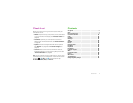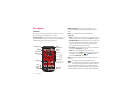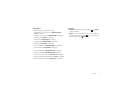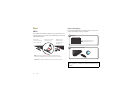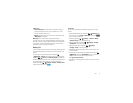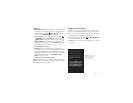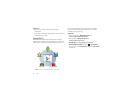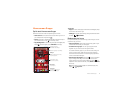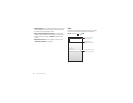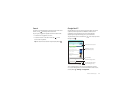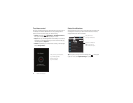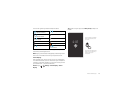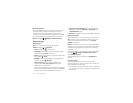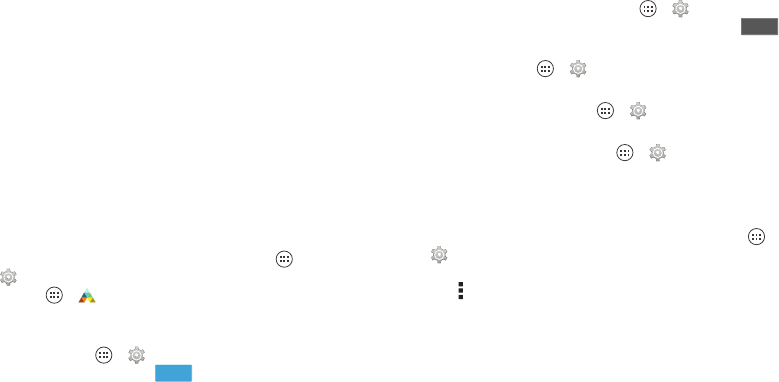
5Start
Tips & tricks
• Power/Sleep key: To make the screen sleep or wake up,
press the Power key. To turn your smartphone on or off,
press and hold the Power key.
• Battery: Squeeze every bit of juice out of your battery. See
“Battery life” on page 5.
Warning: Don't try to remove or replace the battery
yourself—doing so may damage the battery and could cause
burning and injury. If your smartphone becomes unresponsive,
try a reboot—press and hold the Power key until the screen
goes dark and your smartphone restarts.
Battery life
Your smartphone gives you tons of information and apps at 4G
LTE speed. Depending on what you use, that can take a lot of
power.
To see what’s using up battery power, tap Apps
>
Settings
>
Battery
. To set automatic rules to save power,
tap Apps >
Assist
(see “Motorola Assist” on page 21).
When the battery level is low, your smartphone will prompt you
to activate battery saver mode. To manually activate this
feature, tap Apps >
Settings
>
Battery
>
Battery Saver,
and tap the switch to turn it .
ON
Tips & tricks
To save even more battery life between charges, you could
reduce:
• Wi-Fi and Bluetooth® use: Tap Apps >
Settings
, then
tap the switch next to
Wi-Fi
or
Bluetooth
to turn them
when you don’t need them.
• GPS use: Tap Apps >
Settings
>
Location
>
Mode
>
Battery saving
to turn off GPS tracking.
• Display brightness: Tap Apps >
Settings
>
Display
>
Brightness
> (dimmer setting).
• Display timeout delay: Tap Apps >
Settings
>
Display
>
Sleep
> (shorter setting).
• Widgets that stream information to your home screen, like
news or weather.
• Unused online accounts that you registered: Tap Apps
>
Settings
. Go to the
ACCOUNTS
section, and tap the
one you want to remove. Tap it again, then tap
Menu >
Remove account
.
• Recording or watching videos, listening to music, or taking
pictures.
OFF