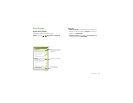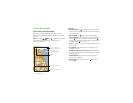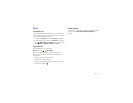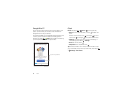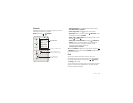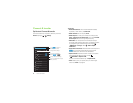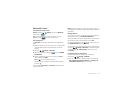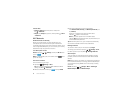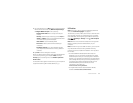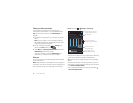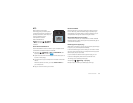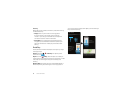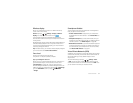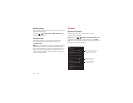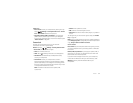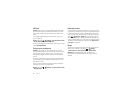53Connect & transfer
1 Your smartphone turns off
Wi-Fi
power and uses the mobile
network for internet access. Tap
Mobile Hotspot Settings
>
Configure Mobile Hotspot
to set up security:
•
Network Name SSID
: Enter a unique name for your
hotspot.
•
Security
: Select the type of security you want:
Open
or
WPA2
. For
WPA2
, enter a unique password that others
will need to access your Wi-Fi hotspot.
Note:
WPA2
is recommended by IEEE.
•
Password
: Create a password with at least eight
characters.
•
Broadcast Channel
: If you notice interference after
your hotspot has been active for a while, try different
channels.
2 Ta p
Save
when the settings are complete.
When your Wi-Fi hotspot is active, other Wi-Fi enabled devices
can connect by entering your hotspot’s
SSID
, selecting a
Security
type, and entering the correct
Wireless password
.
Wi-Fi modes
For those who like to get a bit more technical, your smartphone
supports the following Wi-Fi modes: 802.11a, b, g, n.
USB cables
Note: Copyright—do you have the right? Always follow the
rules. See “Content Copyright” on page 67.
To load music, pictures, videos, documents, or other files from
your computer, connect your smartphone to your computer
with a USB cable. To change the type of USB connection, tap
Apps >
Settings
>
Storage
>Menu >
USB computer
connection
.
Note: Make sure to connect the smartphone to a high power
USB port. Typically, these are located directly on your
computer.
Note: The first time you use a USB connection, your computer
may indicate that drivers are being installed. Follow any
prompts you see to complete the installation. This may take a
few minutes.
• For Microsoft® Windows® XP, Windows Vista, and
Windows 7: On your computer, choose Start, then select
Windows Explorer from your list of programs. In Windows
Explorer, your smartphone will appear as a connected drive
(mass storage device) where you can drag and drop files, or
it will appear as an MTP or PTP device that lets you use
Windows Media Player to transfer files. For more
instructions or driver files, visit
www.motorola.com/mydroidmini.
• For Apple™ Macintosh™: Use Android File Transfer,
available at www.android.com/filetransfer.