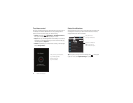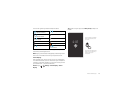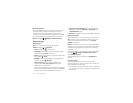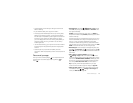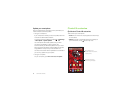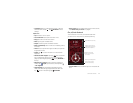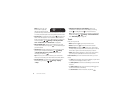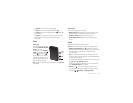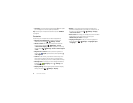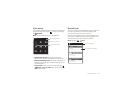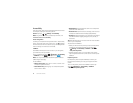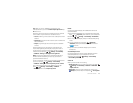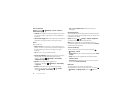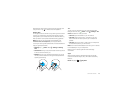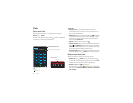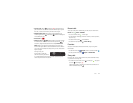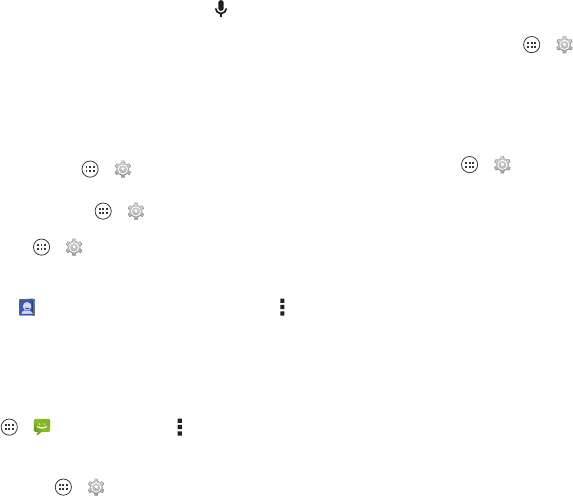
20 Control & customize
• Text entry: On a touchscreen keyboard, tap , then speak
your message. You can also speak punctuation.
Tip: To make your smartphone read out loud, see “Ta l k B a c k ”
on page 22.
Customize
Customize your smartphone’s sounds and appearance:
• Ringtone and notifications: To choose ringtones or
notifications, tap Apps >
Settings
>
Sound
.
• Vibrate or silent: To make your smartphone vibrate for
incoming calls, tap Apps >
Settings
>
Sound
>
Vibrate when ringing
. To turn off ringtones for incoming
calls, tap Apps >
Settings
>
Sound
>
Phone ringtone
>
None
.
•Ringtone for a contact: To set a personal ringtone for a
contact, tap
People
, tap the contact, then tap Menu
>
Set ringtone
.
•Volume: To set volume, just press the volume keys in the
home screen (ringtone volume), during a call (earpiece
volume), or while playing music or a video (media volume).
• Message alert: To change your new message notification,
tap Apps >
Messaging
>Menu >
Settings
, and
check
Notifications
.
• Display settings: To change brightness and other display
settings, tap Apps >
Settings
>
Display
.
•Rotate: In many apps, the touchscreen switches from
portrait to landscape when you rotate your smartphone. To
turn this on or off, tap Apps >
Settings
>
Display
>
Auto-rotate screen
.
• Home screen: To change your wallpaper, touch and hold an
empty spot on your home screen. For more, see
“Redecorate your home” on page9.
• Language and region: To set your menu language and
region, tap Apps >
Settings
>
Language & input
>
Language
.