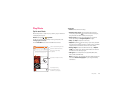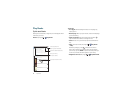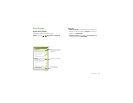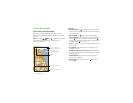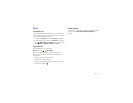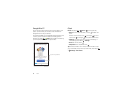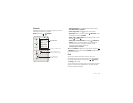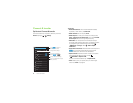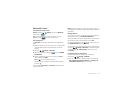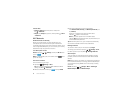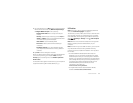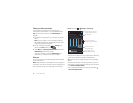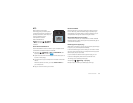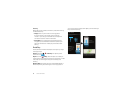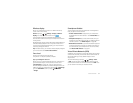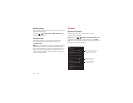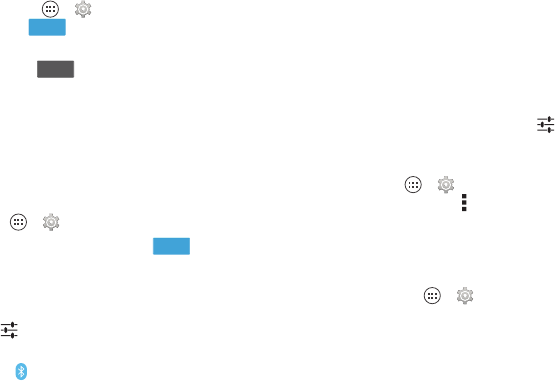
51Connect & transfer
Bluetooth® wireless
Turn Bluetooth power on/off
Find it: Tap Apps >
Settings
, then tap the
Bluetooth
switch to turn it
Tip: To extend battery life or stop connections, turn the
Bluetooth switch when you’re not using it.
Connect devices
The first time you connect a Bluetooth device, follow these
steps:
1 Make sure the device you are pairing with is in discoverable
mode (for details, refer to the guide that came with the
device).
2 Tap Apps >
Settings
>
Bluetooth
.
3 Make sure the switch at the top is , then tap
SEARCH
FOR DEVICES
.
4 Tap a found device to connect it (if necessary, tap
Pair
or
enter a passkey like
0000
).
Tip: tap next to a device to rename it.
When the device connects, the Bluetooth status indicator
turns blue .
To automatically disconnect or reconnect a device anytime,
just turn it off or on.
ON
OFF
ON
Note: Using a mobile device or accessory while driving may
cause distraction and may be illegal. Always obey the laws and
drive safely.
Manage devices
To manually reconnect your smartphone with a paired device,
tap the device name in the
AVAILABLE DEVICES
list.
To manually disconnect your smartphone from a paired device,
tap the device name in the devices list, then tap
OK
.
To remove a paired device, tap next to the device name in
the
PAIRED DEVICES
list, then tap
Unpair
.
To change the name your smartphone shows to other devices,
tap Apps >
Settings
>
Bluetooth
, turn Bluetooth power
on, then tap Menu >
Rename phone
. Enter a name and
tap
Rename
.
Let devices find your smartphone
To let a Bluetooth device discover your smartphone:
1 Tap Apps >
Settings
>
Bluetooth
.
2 Tap your smartphone’s name at the top to switch between
Not visible to other Bluetooth devices
and
Visible to all
nearby Bluetooth devices
(for two minutes).