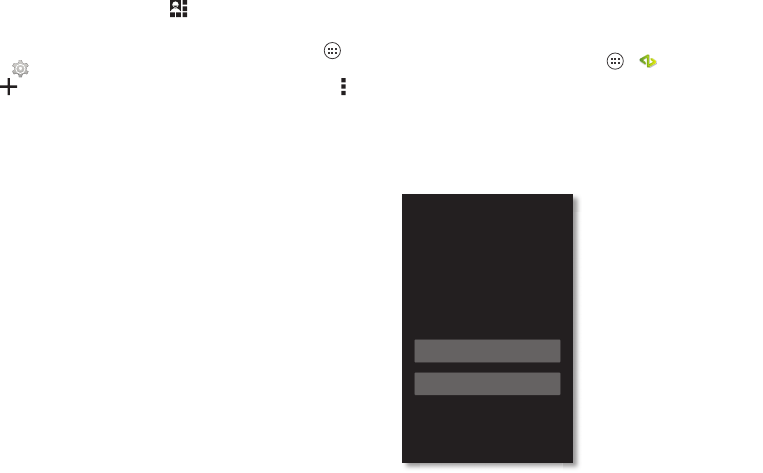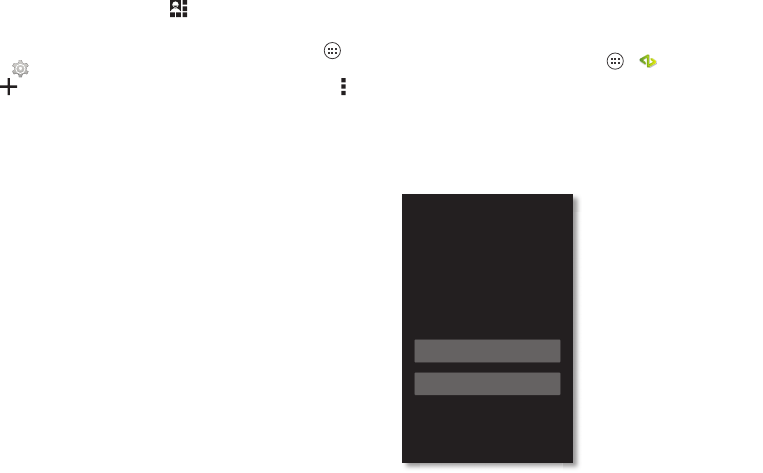
7Start
Tips & tricks
•Wi-Fi network: Conserve your data by switching to a Wi-Fi
network for your internet connections. To get started, drag
the status bar down and tap >
Wi-Fi OFF
to turn it off.
There’s more in “Wi-Fi Networks” on page 52.
• Accounts: To add, edit, or delete accounts, tap Apps
>
Settings
. Go to the
ACCOUNTS
section, and tap
Add account
to add one. Or, tap an account > Menu
>
Remove account
to delete it from your smartphone, if
allowed. To set up email accounts, see “Email” on page 33.
For help with your Google™ account, visit
www.google.com/accounts.
•Contacts: To get your contacts from your old phone, you
have options. If your old phone was also Android™ and you
used the Android Backup and Restore feature, your contacts
automatically appear on your new smartphone. Otherwise,
use the Motorola Migrate app in “Old phone to new
phone” on page 7. Or, visit
www.motorola.com/transfercontacts.
Note: This smartphone supports apps and services that may
use a lot of data, so make sure your data plan meets your needs.
Contact Verizon Wireless for details.
Old phone to new phone
Moving your photos, music, text & call history, contacts and
more from your old Android smartphone is quick and painless.
1 On your old Android smartphone, download the Motorola
Migrate app on Google Play™ to get started.
2 Start the Migrate app (tap Apps >
Motorola Migrate
)
on both smartphones.
3 Tap
Next
on your new smartphone and follow the on-screen
instructions.
Motorola Migrate
Make the switch from old to new.
Copy your stuff from your old phone to
your new one in just a few minutes.
Is this phone your new phone or your
old one?
Old
New
Tip: If you don’t migrate
right after setting up your
smartphone, you can
always do it later.