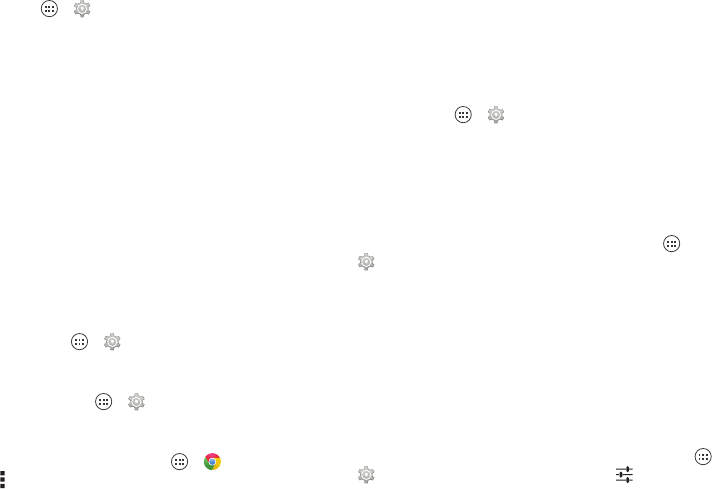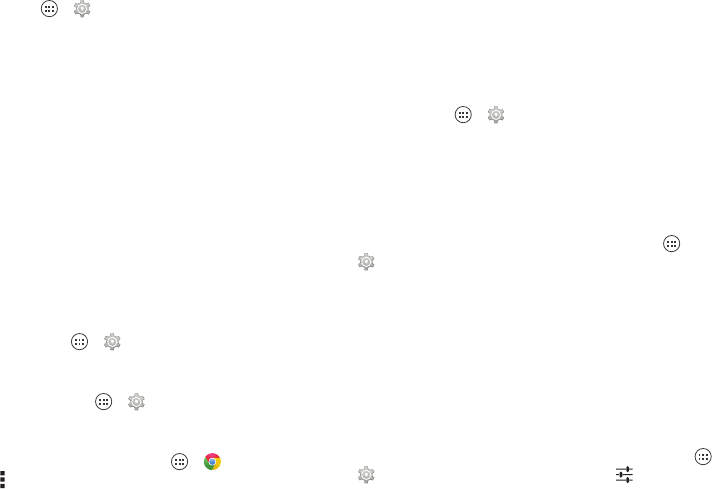
24 Control & customize
Volume & vibrate
Find it: Tap Apps >
Settings
>
Sound
>
Volumes
or
Vibrate when ringing
•
Volumes
opens sliders that let you set different volumes for
your music or videos, ringtone, text or email notifications,
and alarms.
•
Vibrate when ringing
determines whether your smartphone
vibrates for incoming calls (even if the ringer is silent).
Zoom
Get a closer look.
• Pinch to zoom: Pinch to zoom on maps, web pages, and
photos—To zoom in, touch the screen with two fingers and
then drag them apart. To zoom out, drag your fingers
together.
Tip: To zoom in, you can also double-tap.
• Screen magnification: Triple tap the screen for full screen
magnification, or triple tap and hold to temporarily
magnify—tap Apps >
Settings
>
Accessibility
>
Magnification gestures
.
•Big text: Show bigger text throughout your
smartphone—tap Apps >
Settings
>
Accessibility
>
Large text
.
•Browser: Choose text scaling and other accessibility
settings for your browser—tap Apps >
Chrome
>Menu >
Settings
>
Accessibility
.
Ti p: Use
Force enable zoom
to allow zooming on all
webpages.
Display brightness
Your smartphone automatically adjusts the screen brightness
when you’re in bright or dark places. But you can set your own
brightness level instead:
Find it: Tap Apps >
Settings
>
Display
>
Brightness
,
and adjust the slider to set the brightness level
Note: Setting brightness to a high level decreases your
smartphone’s battery life. To maximize battery life, tap
AUTO
to
activate automatic brightness.
Touchscreen & keys
To hear or feel when you touch the screen, tap Apps
>
Settings
>
Sound
:
•Touchscreen: To hear screen touches (click), select
Touch
sounds
.
•Keys: To feel screen keyboard touches (vibrate), select
Vibrate on touch
.
• Screen lock: To hear when you lock or unlock the screen
(click), select
Screen lock sound
.
Messages
To make text entry even easier, use features like
auto-capitalization, auto-correction, and more—tap Apps
>
Settings
>
Language & input
, then tap next to a