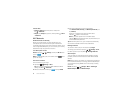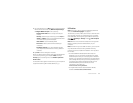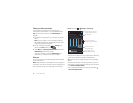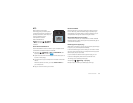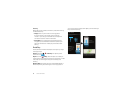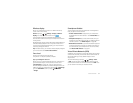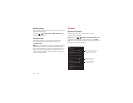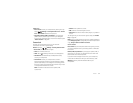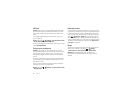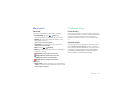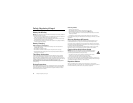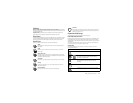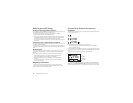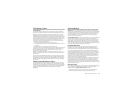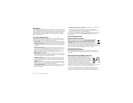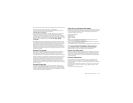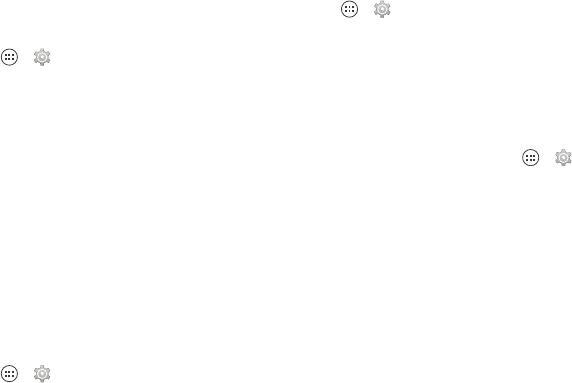
60 Protect
SIM lock
Caution: If you enter an incorrect SIM PIN code three times,
your smartphone locks your SIM card and asks for your PIN
unlock code. Contact Verizon Wireless for your PIN unlock
code.
To set a SIM card PIN that you must enter when you turn on
your smartphone:
Find it: Tap Apps >
Settings
>
Security & Screen Lock
>
Set up SIM card lock
>
Lock SIM card
To set your SIM PIN, enter a 4-digit code. To change your code,
choose
Change SIM PIN
.
Encrypt your smartphone
Caution: If you forget your encryption code, you cannot
recover the data stored on your smartphone or memory card.
Encrypting your files can take an hour or more. Leave your
smartphone plugged in, and be careful not to interrupt the
process.
Encryption protects the accounts, settings, apps, and files on
your smartphone, so that people cannot access them if your
smartphone is stolen.
To encrypt your smartphone and require a PIN or password
whenever you turn on your smartphone:
Find it: Tap Apps >
Settings
>
Security & Screen Lock
>
Encrypt phone
Backup & restore
Your Google™ account data is backed up online. If you reset
or replace your smartphone, just log in to your Google account
to restore the contacts, events, and other details you synced
with the account. To choose what syncs with the account, tap
Apps >
Settings
>
Google
, tap your Google account,
and check things to sync. Please note that text messages, call
logs, and items stored on your smartphone will not be restored.
To restore your Google Play™ Store apps, see “Take care of
your apps” on page 15.
Reset
To reset your smartphone to factory settings and erase all the
data on your smartphone, tap Apps >
Settings
>
Backup & reset
>
Factory Data Reset
>
Reset Phone
.
Warning: All downloaded apps and user data on your
smartphone will be deleted. Data on the cloud will not be
deleted.