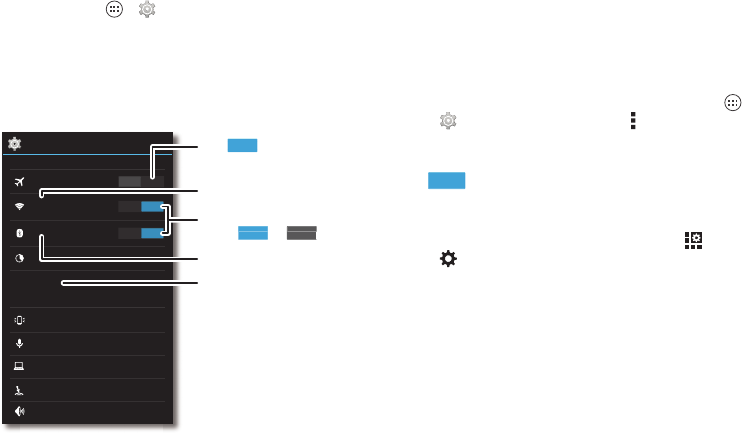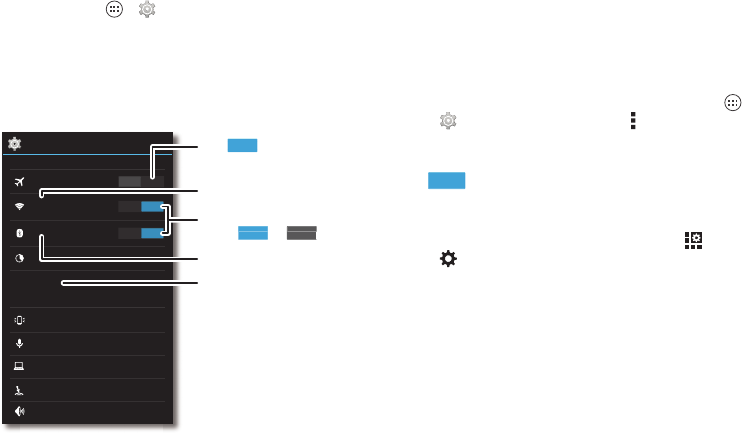
50 Connect & transfer
Connect & transfer
Quick start: Connect & transfer
Connect accessories, computers, networks, and more.
Find it: Tap Apps >
Settings
WIRELESS & NETWORKS
DEVICE
OFF
ON
ON
Airplane mode
Wi-Fi
Connected to “RT1422”
Connected to “Headset1”
Bluetooth
Data usage
Active Notifications
Touchless Control
Droid Zap
Sound
More...
Motorola Connect
Settings
Change Wi-Fi settings.
Change Bluetooth settings.
Turn Wi-Fi or Bluetooth
power or .
OFF
Turn to disable all
wireless connections.
Turn on portable Wi-Fi hotspot,
NFC, and more.
Tips & tricks
• Bluetooth® devices: To connect a Bluetooth headset,
keyboard, or other device, tap
Bluetooth
.
•Wi-Fi networks: To connect, tap
Wi-Fi
.
• Wi-Fi hotspot: To make your smartphone a hotspot, tap
More
>
Tethering & portable hotspot
, then check
Portable
Wi-Fi hotspot
. You can change hotspot security.
•USB cable: Your smartphone’s micro USB port lets you
exchange media and other files with a connected computer.
To change the type of USB connection, tap Apps
>
Settings
>
Storage
>Menu >
USB computer
connection
.
• Automatic connections: When Bluetooth or Wi-Fi power is
, your smartphone automatically reconnects to
available devices or networks it has used before.
• Airplane mode: Need to shut down wireless connections
quickly? Drag the status bar down and tap
>
SETTINGS
>
Airplane mode
.
Or, touch and hold the Power key >
Airplane mode
.
•Print: Want to print your photos, docs, or other things?
Check out “Print” on page 49.
ON