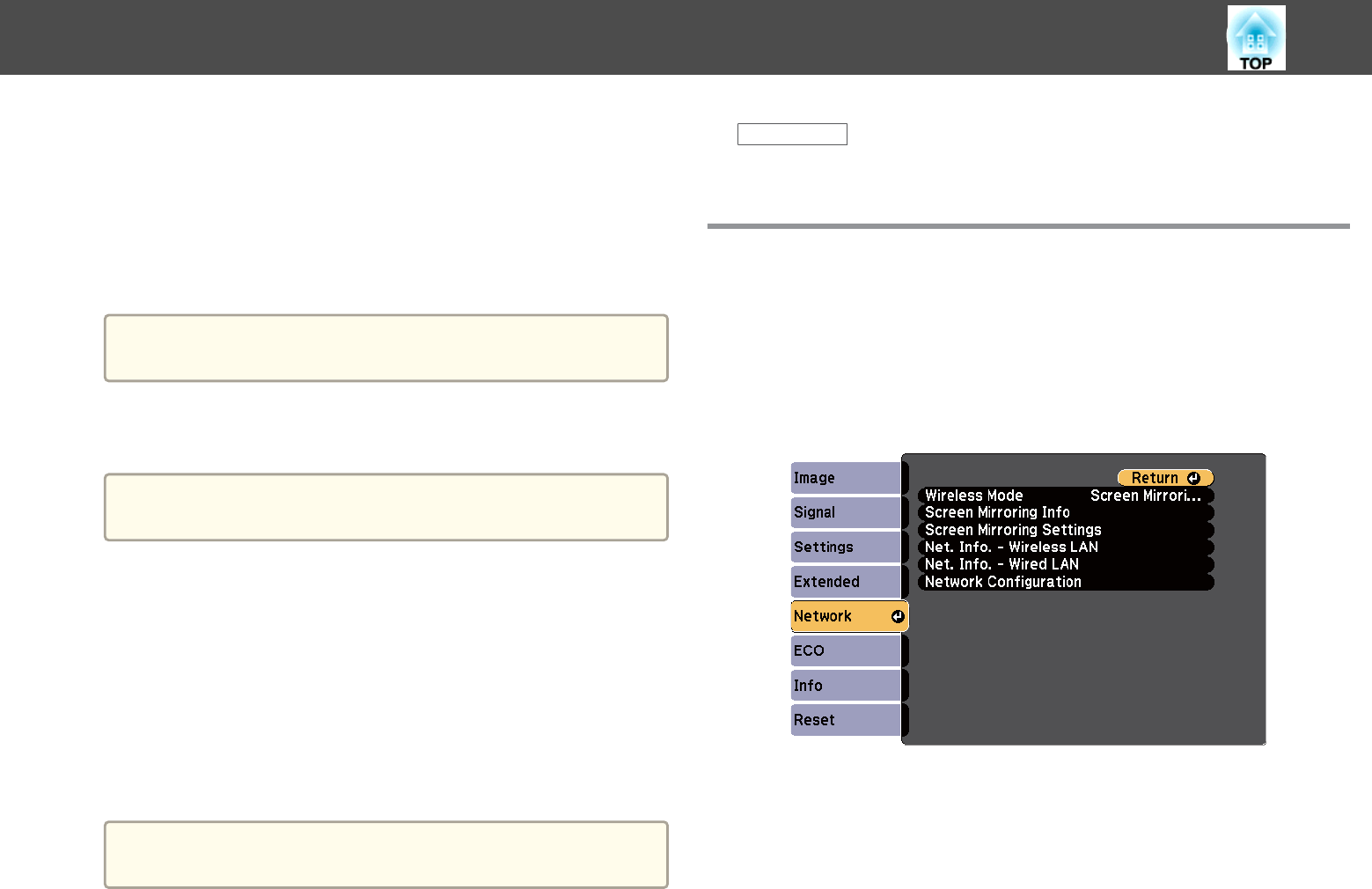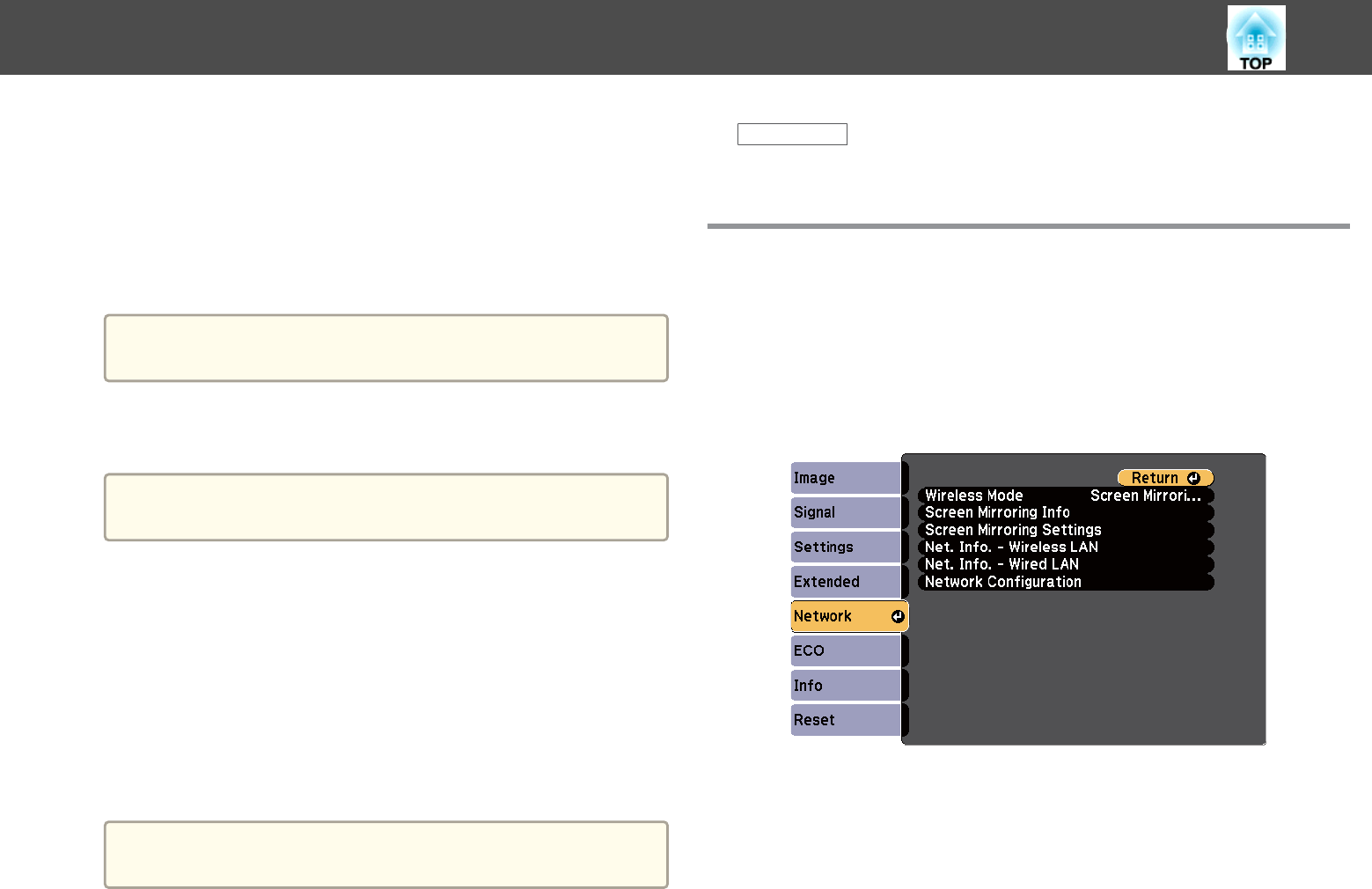
b
Connect the USB key to the projector's USB-A port.
A message is displayed informing you that the network information
update is complete.
c
Remove the USB key.
d
Connect the USB key to a USB port on your computer.
a
In Windows Vista, if the AutoPlay window is displayed, select
Run LaunchQWRD.exe, then select Allow.
e
Follow the on-screen instructions to install the Quick Wireless
Connection driver.
a
If the Windows Firewall message is displayed, click Yes to
disable the firewall.
After a few minutes, your computer image is displayed by the
projector. If it does not appear, press the [LAN] button on your
projector remote control or restart your computer.
f
Run your presentation.
g
When you have finished projecting wirelessly, select the Safely
Remove Hardware option in the Windows taskbar, and then
remove the USB key from your computer.
a
You may need to restart your computer to reactivate your
wireless LAN connection.
Related Links
• "Wireless Network Projection" p.102
Selecting Wireless Network Settings Manually
Before you can project from your wireless network, you need to select
network settings for the projector.
a
Press the [Menu] button on the control panel or remote control.
b
Select the Network menu and press [Enter].
c
Select Wireless LAN On as the Wireless Mode setting.
Wireless Network Projection
104