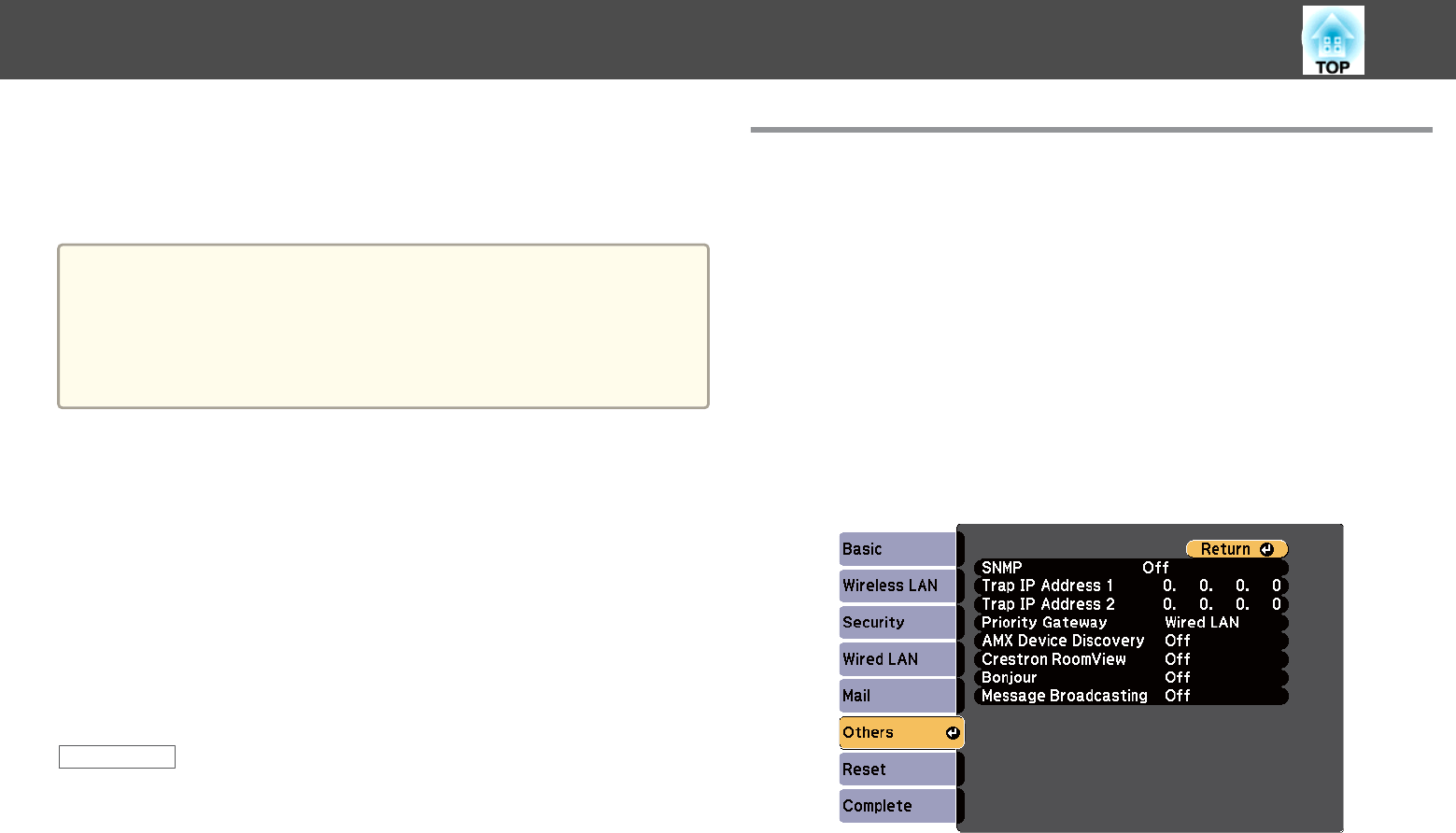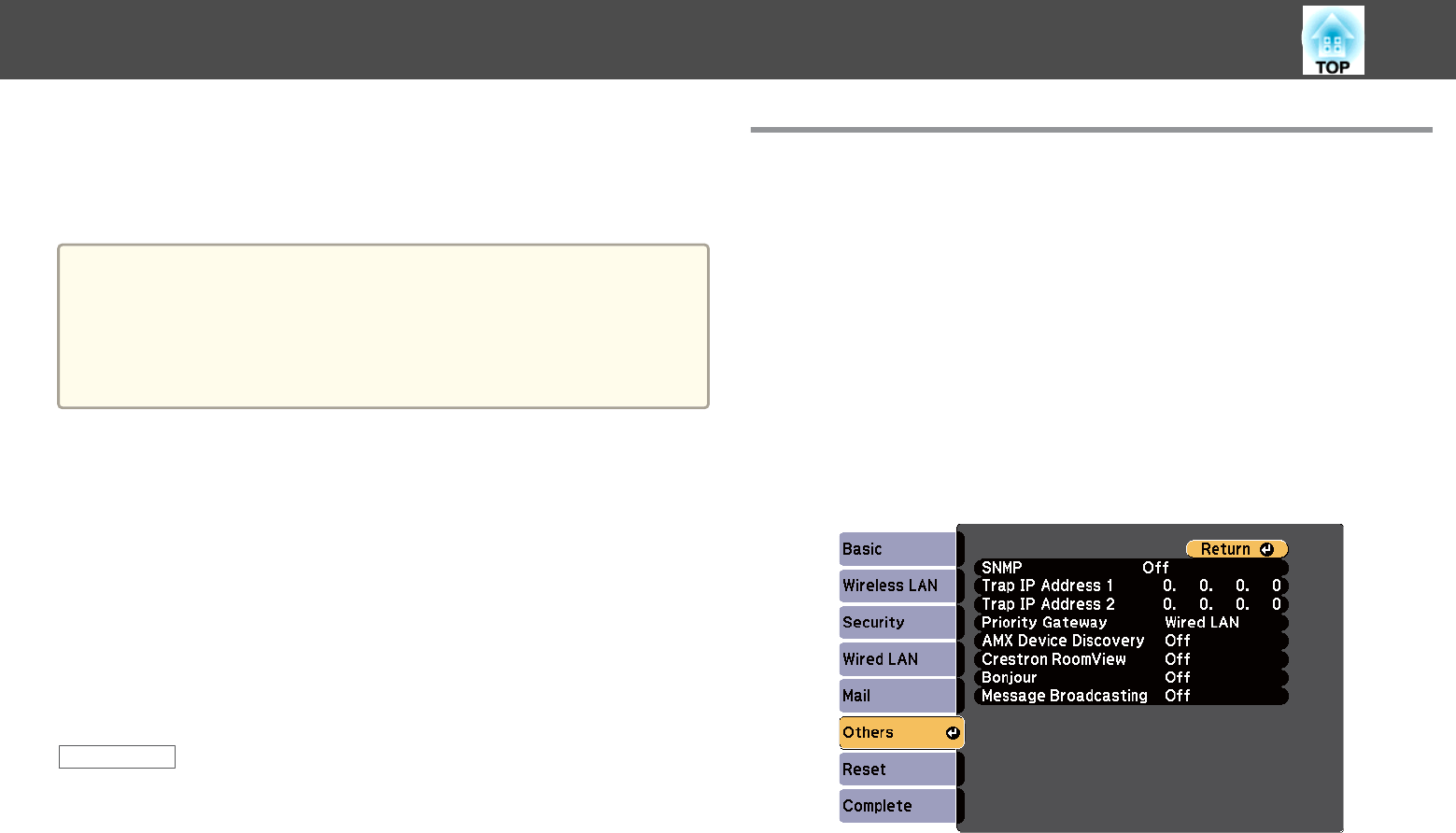
If you are using the Crestron RoomView network monitoring and control
system, you can set up your projector for use on the system. Crestron
RoomView lets you control and monitor your projector using a Web
browser.
a
• You cannot use the Epson Web Control feature or the Message
Broadcasting plug-in for EasyMP Monitor when you use Crestron
RoomView.
• If you set the Standby Mode setting to Communication On in the
projector's ECO menu, you can control the projector even if the
projector is in standby mode (when the power is off).
For additional information on Crestron RoomView, visit the Crestron Web
site.
http://www.crestron.com
To monitor devices in the system, you can use Crestron RoomView Express
or Crestron RoomView Server Edition provided by Creston. You can
communicate with the help desk and send emergency messages. See the
following Web site for details.
http://www.crestron.com/getroomview
This manual describes how to perform operations on your computer using
a Web browser.
Related Links
• "Monitoring and Controlling the Projector" p.115
• "Setting Up Crestron RoomView Support" p.125
• "Controlling a Networked Projector Using Crestron RoomView" p.126
• "Projector Setup Settings - ECO Menu" p.150
Setting Up Crestron RoomView Support
To set up your projector for monitoring and control using a Crestron
RoomView system, make sure your computer and projector are connected
to the network. If you are connecting wirelessly, set up the projector using
the Advanced network connection mode.
a
Press the [Menu] button on the control panel or remote control.
b
Select the Network menu and press [Enter].
c
Select Network Configuration and press [Enter].
d
Select the Others menu and press [Enter].
e
Set the Crestron RoomView setting to On to allow the projector
to be detected.
f
When you have finished selecting settings, select Complete and
follow the on-screen instructions to save your settings and exit the
menus.
Crestron RoomView Support
125