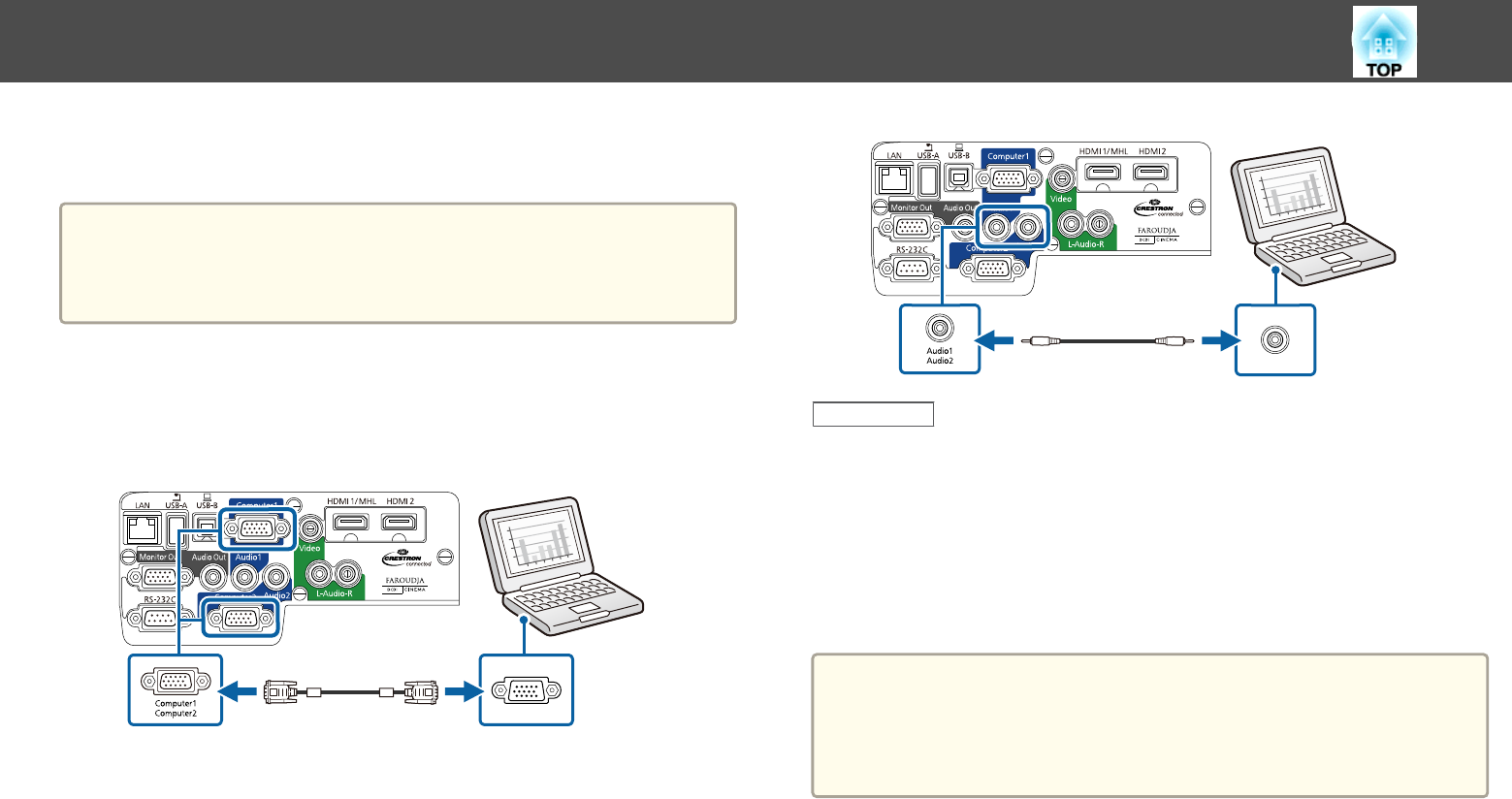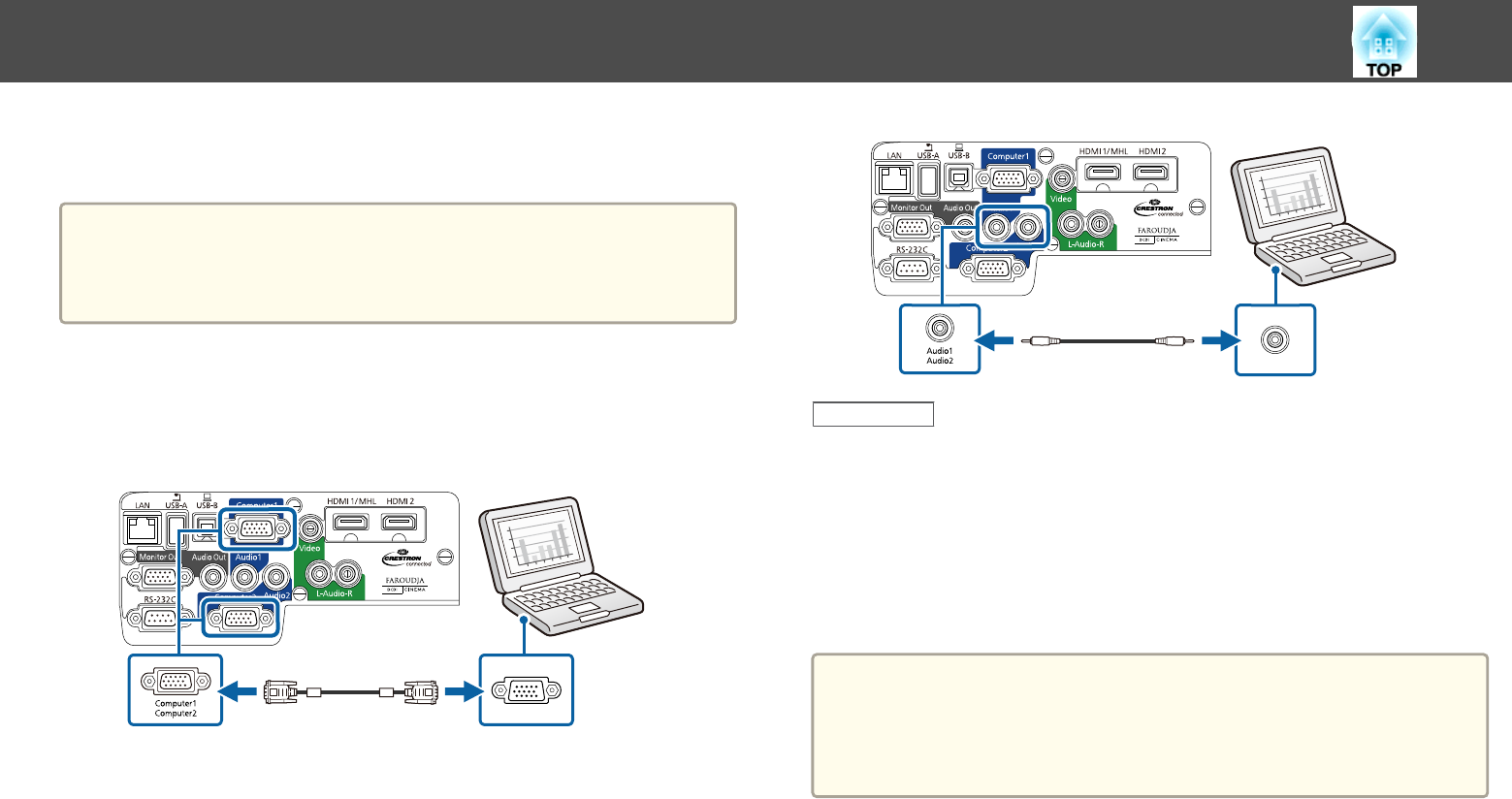
by connecting a commercially available 3.5 mm stereo mini-jack audio
cable.
a
To connect a Mac that includes only a Mini DisplayPort, Thunderbolt
port, or Mini-DVI port for video output, you need to obtain an
adapter that allows you to connect to the projector's VGA video port.
Contact Apple for compatible adapter options.
a
Connect the VGA computer cable to your computer's monitor
port.
b
Connect the other end to a Computer port on the projector.
c
Tighten the screws on the VGA connector.
d
Connect the audio cable to your laptop's headphone or audio-out
jack, or your desktop's speaker or audio-out port.
e
Connect the other end to the Audio port that corresponds to the
Computer port you are using.
Related Links
• "Connecting to a Computer" p.22
Connecting to a Computer for HDMI Video and Audio
If your computer has an HDMI port, you can connect it to the projector
using a commercially available HDMI cable and send the computer's audio
with the projected image.
a
To connect a Mac that includes only a Mini DisplayPort, Thunderbolt
port, or Mini-DVI port for video output, you need to obtain an
adapter that allows you to connect to the projector's HDMI port.
Contact Apple for compatible adapter options. Older Mac computers
(2009 and earlier) may not support audio through the HDMI port.
a
Connect the HDMI cable to your computer's HDMI output port.
b
Connect the other end to the projector's HDMI1/MHL or HDMI2
port.
Projector Connections
23