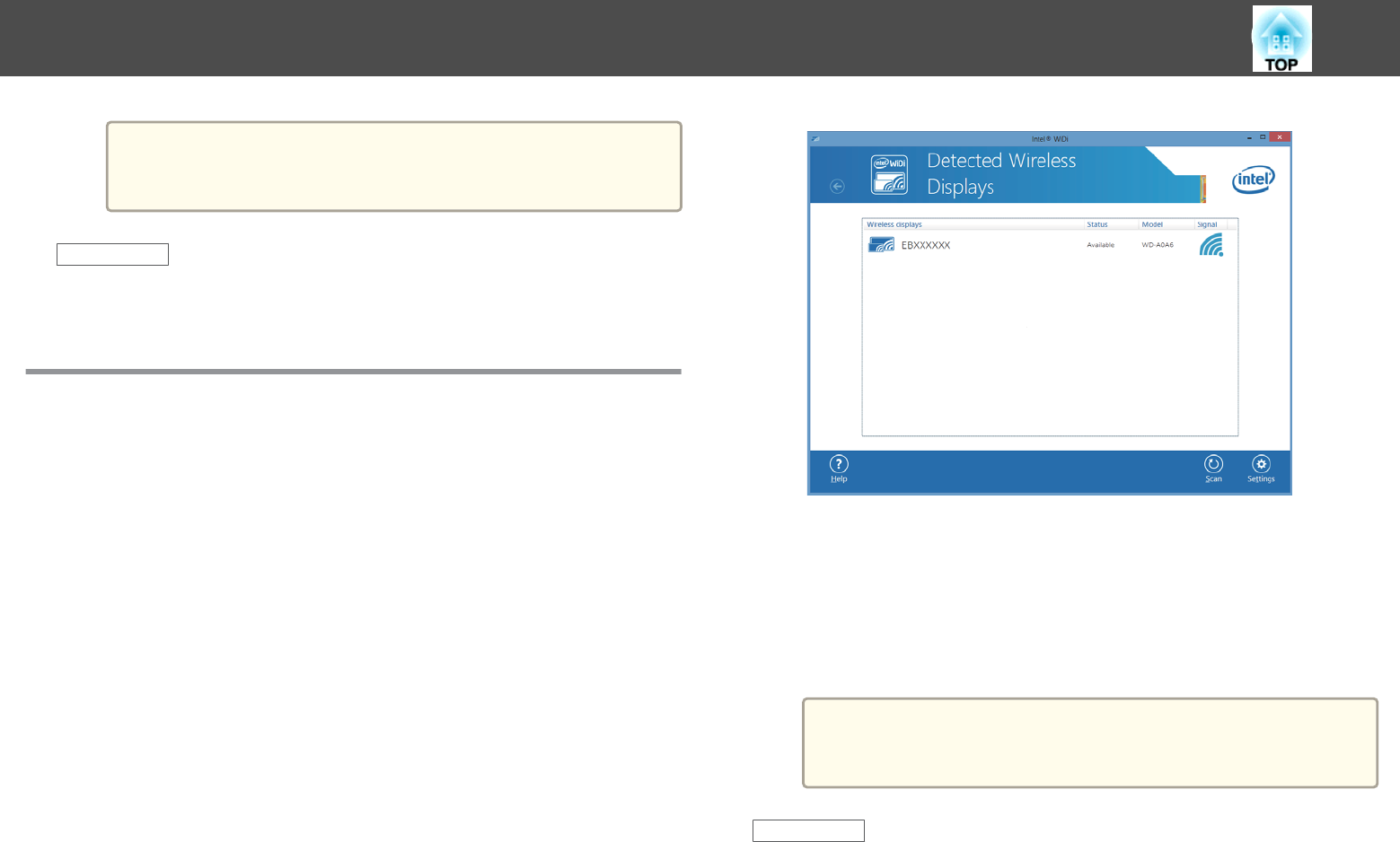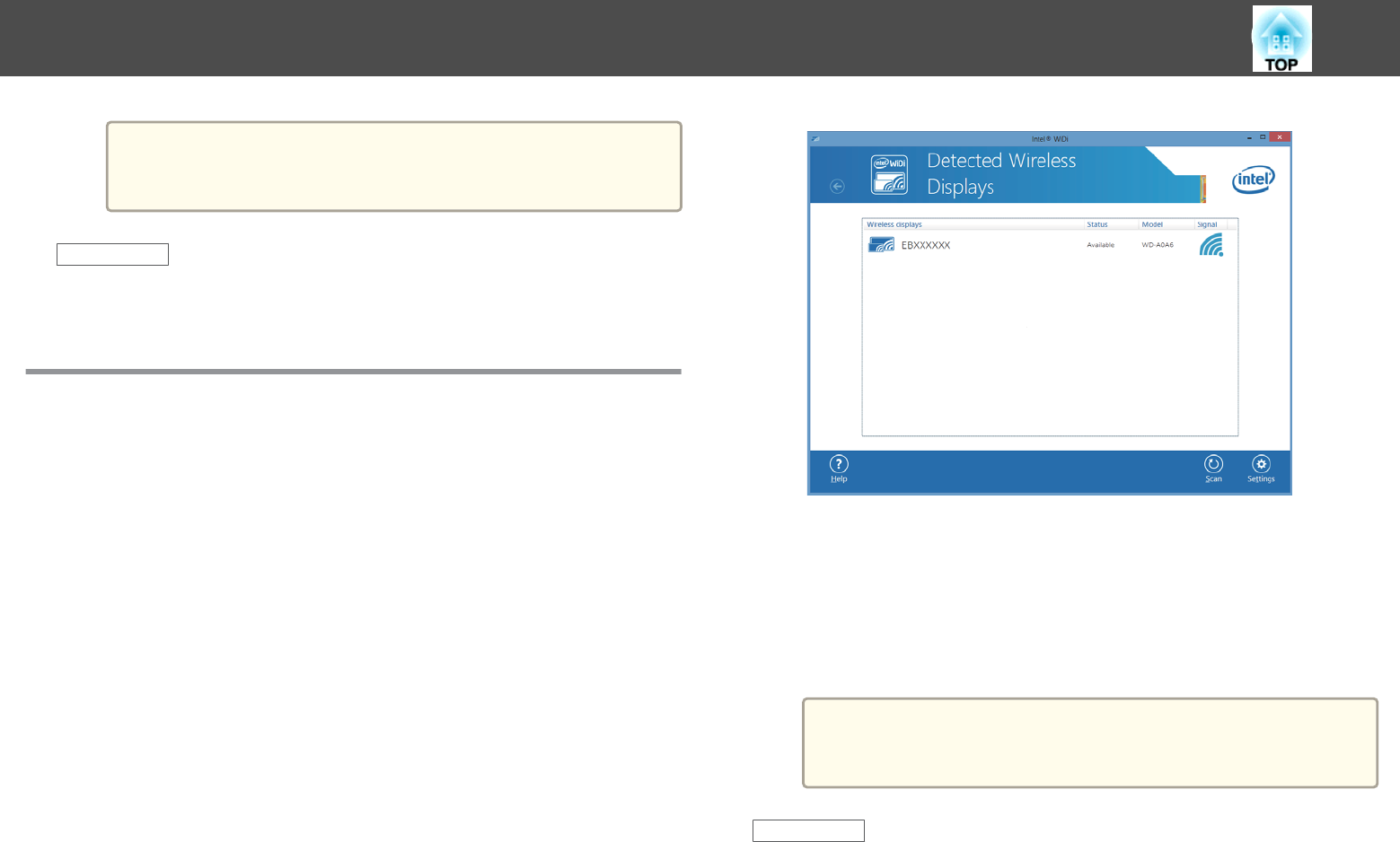
a
It may take some time until the connection is established. While
connecting, do not disconnect the projector's power cord. Doing
so may cause your device to freeze or malfunction.
Related Links
• "Wireless Network Projection from a Mobile Device (Screen Mirroring)"
p.110
Connecting Using Screen Mirroring with the Intel
WiDi Software
If you are using Windows 7 or Windows 8 with the Intel WiDi software
installed, you can connect to the projector wirelessly and project images.
You can play audio through the projector's speaker system by connecting
using Screen Mirroring.
a
Select the Screen Mirroring Settings on your projector as
necessary.
b
Press the [LAN] button on the remote control to switch to the
Screen Mirroring source.
You see the Screen Mirroring standby screen.
c
On your mobile device, start the Intel WiDi software.
You see a list of available devices.
d
Select the projector's Display Name from the list.
e
If you see the PIN entry screen on your mobile device, enter the
PIN code displayed on the Screen Mirroring standby screen or at
the bottom right of the projected image.
The projector displays the image from your mobile device.
a
It may take some time until the connection is established. While
connecting, do not disconnect the projector's power cord. Doing
so may cause your device to freeze or malfunction.
Related Links
• "Wireless Network Projection from a Mobile Device (Screen Mirroring)"
p.110
Wireless Network Projection from a Mobile Device (Screen Mirroring)
113