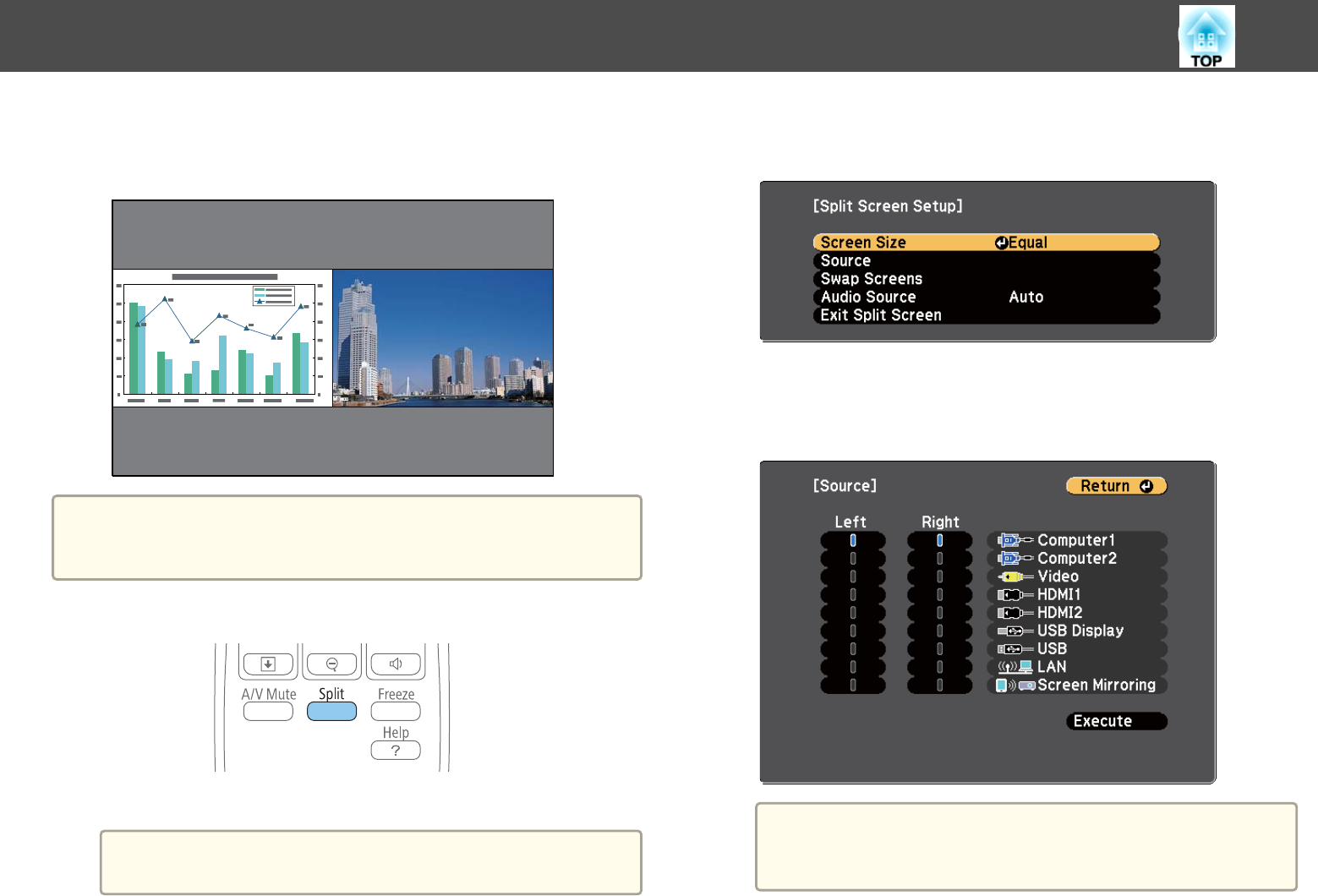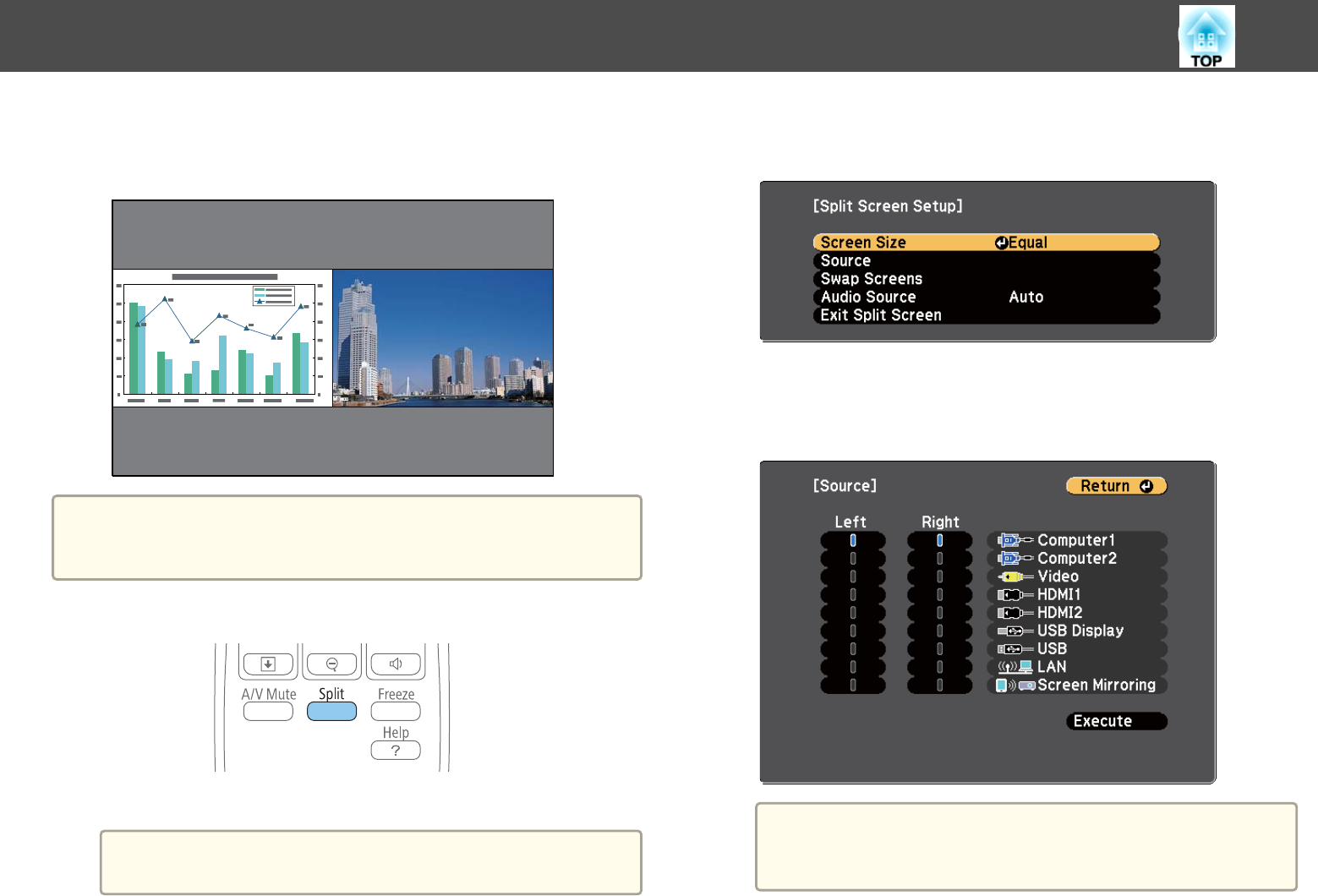
You can use the split screen feature to simultaneously project two images
from different image sources. You can control the split screen feature using
the remote control or the projector menus.
a
While using the split screen feature, other projector features may not
be available and some settings may be automatically applied to both
images.
a
Press [Split] on the remote control.
The currently selected input source moves to the left of the screen.
a
You can perform the same operations from Split Screen in the
projector's Settings menu.
b
Press the [Menu] button.
You see this screen:
c
To select an input source for the other image, select the Source
setting, press [Enter], select the input source, select Execute, and
press [Enter].
a
• You can only select input sources that can be combined.
• While using the split screen feature, the source screen appears
when you change the input source from the remote control.
Projecting Two Images Simultaneously
70